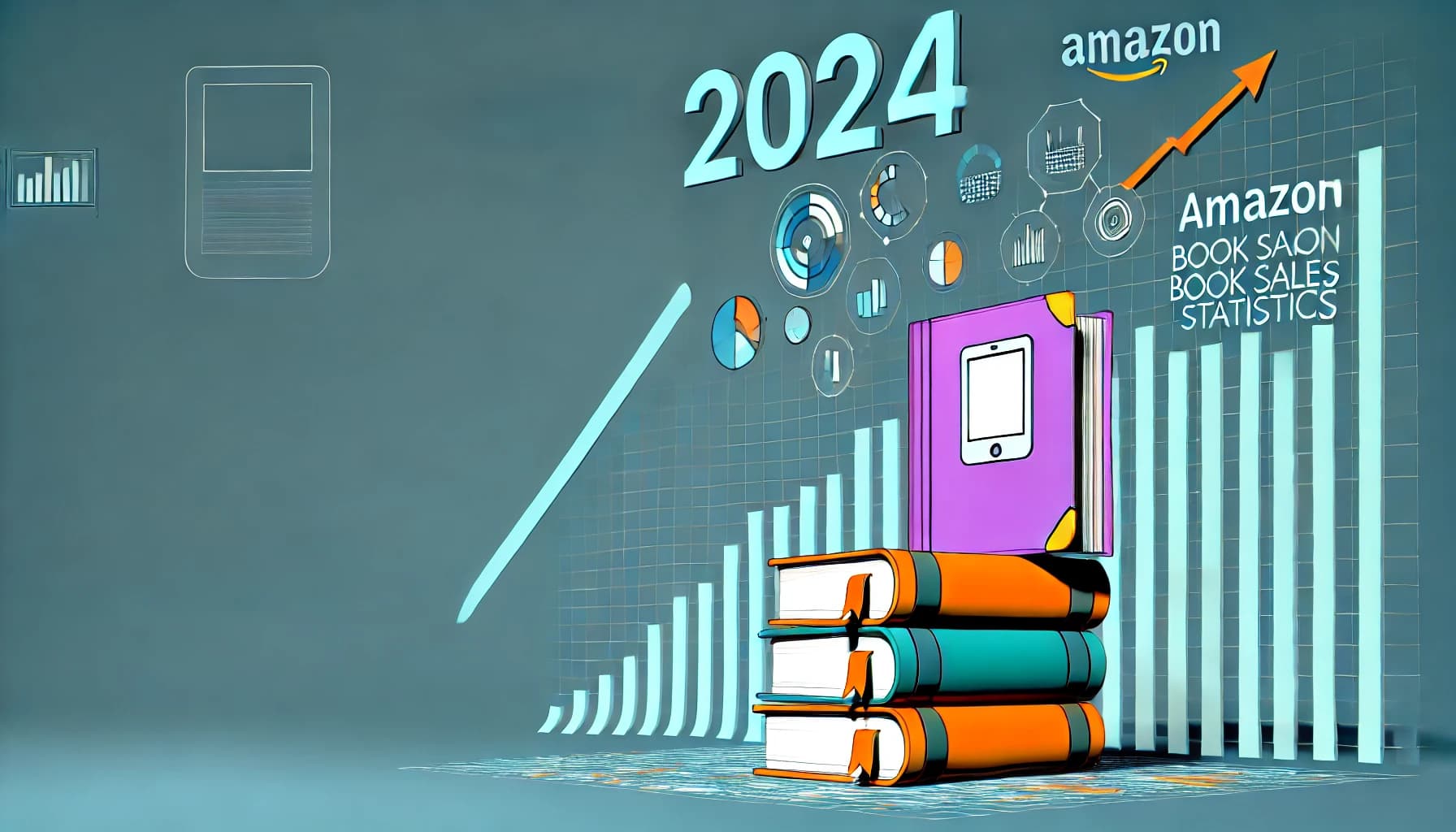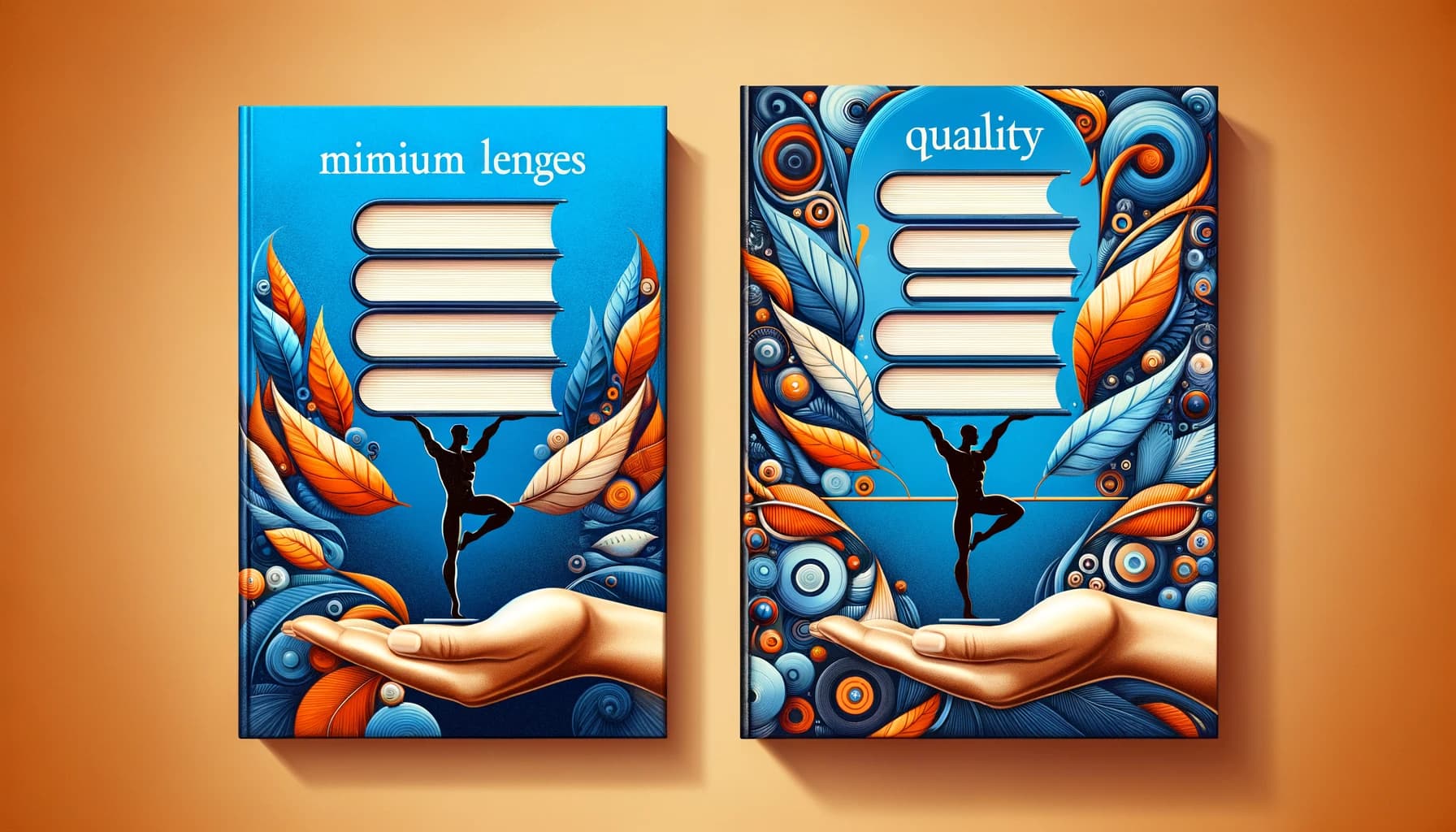Table of Contents
Editing projects as a team can be a headache—too many revisions, constant back-and-forth emails, and confusion about who did what. Trust me, you’re not alone if you’ve lost patience or even hair trying to get everyone on the same page.
The good news? There’s a simple way to get everyone organized, working smoothly, and having fun—even with edits! Stick around, and I’ll show you exactly which collaboration tools make group editing, designing, and video production feel like a breeze.
Ready to finally take the stress out of team edits? Here’s your step-by-step game plan.
Key Takeaways
- Choose easy-to-use tools like Google Docs, Slack, or Notion that let team members edit content together at the same time.
- For team writing, pick one primary app, use comments to clearly indicate suggestions, and split tasks clearly among teammates.
- Design visually with collaboration-friendly tools such as Figma or Canva that offer real-time editing and integrate smoothly with other apps.
- Select a video editing tool like Frame.io that allows direct comments on videos, simplifies feedback, and offers reliable version-saving features.
- Offer practical, short training sessions for teammates to help them quickly understand how to use new collaboration tools properly.
- Regularly check in with your team for feedback about tools, and be flexible about switching or updating based on their changing needs over time.

Step 1: Choose the Best Editing Collaboration Tools for Your Team
Editing collaboration tools are made so your team can edit documents or content together in real-time, no matter where they are. Tools like Google Docs, Microsoft Teams, and Slack help your project keep moving without constant emails or incomplete feedback.
Think about what exact features your team needs before choosing a tool. Does everyone need to edit the same document at once? If that’s the case, something like Notion or Google Docs is perfect. These platforms allow your teammates to write, suggest edits, and leave comments directly on the document in real-time.
Maybe your team works in different time zones. You’ll need a tool with strong notification systems so everyone stays updated, like Slack, which goes beyond basic editing to make group communication smoother. Also, make sure the tool you pick works well on mobile, since people often edit or review documents on the go.
Another thing you definitely need is strong version control. Imagine making hours of edits, and then someone accidentally deletes half the page. The right tools, like Google Docs, automatically save every version so you won’t lose valuable work. Before you decide, take a few for a quick trial run—most of these tools have free plans or at least offer a free trial.
Step 2: Use Document Editing Tools for Group Writing
Group writing can be a nightmare without the right tools. Luckily, today’s collaboration apps make it easier than ever. The first thing to do is pick one primary platform for all writing tasks. For instance, Google Workspace’s Docs tool is widely popular—it lets you co-author documents easily and see each person’s changes instantly.
A great tip to keep things running smoothly? Make use of “comment” and “suggestion” features. This way, group members can review each other’s work without directly overriding someone’s ideas. You can leave comments to ask questions, clarify edits, and even assign tasks to specific people.
And don’t underestimate the power of dividing the work! Instead of everyone crowding onto one page, you can assign individual sections of the document to each team member. Clearly labeling who’s responsible for what keeps confusion down and productivity up. Later, everyone can jump back together to smooth out the transitions.
If you’re doing something more specialized like drafting a book, investing in more tailored software such as Scrivener or another high-quality word processor for authors can significantly help keep everything organized and accessible for your team.
Step 3: Pick Design Tools That Allow Real-Time Collaboration
Just like with the written stuff, designing graphics, presentations, or even interactive ebooks is way simpler when everyone can join in at once. Tools like Canva and Figma have become go-tos in recent years because they make team editing simple, intuitive, and fun. They help your team collaboratively create eye-catching visuals without specialized training.
Figma, in particular, lets team members edit vector graphics, create UX/UI prototypes, and see each other’s cursors in real-time—a handy feature if you’re brainstorming or explaining design ideas during video calls.
Make sure you’re choosing tools that support multiple formats, are cloud-based, and let team members access files easily from their devices. This way, there’s less friction when someone needs your design assets for last-minute tasks or urgent updates.
An extra bit of advice—choose a platform that integrates easily with your other work apps. For example, Canva lets team members share designs instantly via Slack, directly cutting out steps usually needed for feedback and final approvals. Selecting tools that play nice together saves you hassle in the long run and makes your workflow smoother overall.
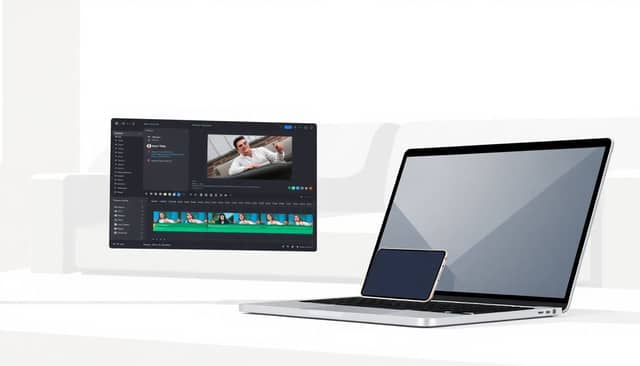
Step 4: Select Video Editing Tools That Support Team Feedback
If your team regularly handles video projects, you’ll want tools that simplify feedback and revisions without sending endless emails back and forth. Tools like Frame.io allow your squad to comment directly on specific timestamps of a video, making it much easier to pinpoint exactly what needs changing.
Think about picking a platform with clear, timestamp-specific commenting to streamline feedback. Frame.io, for example, integrates directly with Adobe tools, making it perfect if your team’s already invested in Adobe Premiere Pro or After Effects.
Mobile-friendly access is a lifesaver here, too. If someone spots an issue while checking edits on their phone, they can quickly flag it right from their couch.
Don’t forget about version control—it’s critical for video projects where losing an edit can set you back significantly. Choose platforms that automatically save revisions and easy rollback if something messes up.
Step 5: Provide Team Training on the Selected Tools
You might’ve picked out the best collaboration tools out there, but they’re practically useless if your team can’t confidently use them. Tackling this early on saves headaches later.
Instead of dumping lengthy manuals on your coworkers, opt for hands-on workshops or quick tutorial videos. Even a quick Zoom session to walk everyone through basics like document commenting in Google Docs or creating shared boards in Figma can help.
Encourage your coworkers to openly ask questions. Remind them there are no stupid questions—especially since feeling comfortable with the tools directly affects project timelines and results.
Create a quick-reference “cheat sheet” or short FAQ covering common tasks or problems your team runs into frequently—it’ll save everyone time in the long run.
Step 6: Integrate Collaboration Tools into Your Current Workflow
No one wants extra tools that feel like a burden. Depending on your team’s current processes, you’ll have different integration needs—so keep things easy and familiar.
For instance, if your team uses Google Docs for drafting content, integrating with project management apps like Asana or Trello creates smooth transitions between writing, review, and final publishing without hopping between tabs constantly.
Another handy approach might be automation. Platforms like Zapier let your tools communicate automatically, cutting down manual steps. For example, whenever someone updates a document, Zapier can automatically notify everyone in Slack.
Talk openly with your team about adjustments they’re making day-to-day. Minor tweaks can be made quickly instead of letting frustrations build.
Step 7: Regularly Collect Team Feedback to Improve Collaboration
Collaboration isn’t a set-it-and-forget-it thing. Checking in regularly ensures everyone’s comfortable and highlights areas for improvement you might not even know existed.
An easy way to do this is setting up periodic check-ins—monthly or quarterly—to ask your team what’s working and what’s causing friction. Use simple online surveys like Google Forms or Typeform to quickly collect anonymous feedback.
Pay attention to patterns. If multiple folks mention similar issues (like trouble accessing files or confusion over tool functionality), it signals that training or workflow changes could be needed.
Act on the feedback promptly and openly. Let your team see how their input directly leads to improvements—this builds trust and boosts morale.
Step 8: Update Your Collaboration Tools Based on Team Needs
Tech evolves, and what worked great a year ago might be causing headaches today. Regularly reviewing your collaboration tools ensures they’re still fitting your team’s needs.
Keep tabs on new features or alternate tools popping onto the market. Maybe something fresh like ClickUp has appeared, offering simpler but more powerful workflow management compared to your current tool, so stay curious.
If changes do happen, ensure there’s clear communication beforehand. Transitioning tools shouldn’t catch anyone off-guard—give your coworkers enough warning and resources to adapt comfortably.
Consider doing pilot runs with new tools involving a smaller sub-team first. That way, if something isn’t a good fit, everyone doesn’t have to deal with the frustration of switching back.
Ultimately, your collaboration software should always match your team’s evolving workflow—not the other way around.
FAQs
Select tools based on ease of use, real-time collaboration functionality, compatibility with current workflow, pricing, security features, integration with existing platforms, and flexibility in accommodating changes or providing updates according to your team’s evolving requirements.
Ensure all team members receive proper training, clearly communicate each tool’s role within current projects, gradually phase new solutions into everyday processes, and consistently collect team feedback to address issues or concerns promptly as they arise.
Look for features such as in-app comments or annotations, easy file sharing, real-time updates, clear version history management, and secure cloud storage options that allow your team members to access and provide input efficiently from different locations.
Periodically evaluate collaboration tools—ideally quarterly or biannually—based on user feedback, changing requirements, performance levels, cost-effectiveness, and integration capabilities. Upgrades should directly respond to user needs, productivity concerns, or improvements in team workflows.