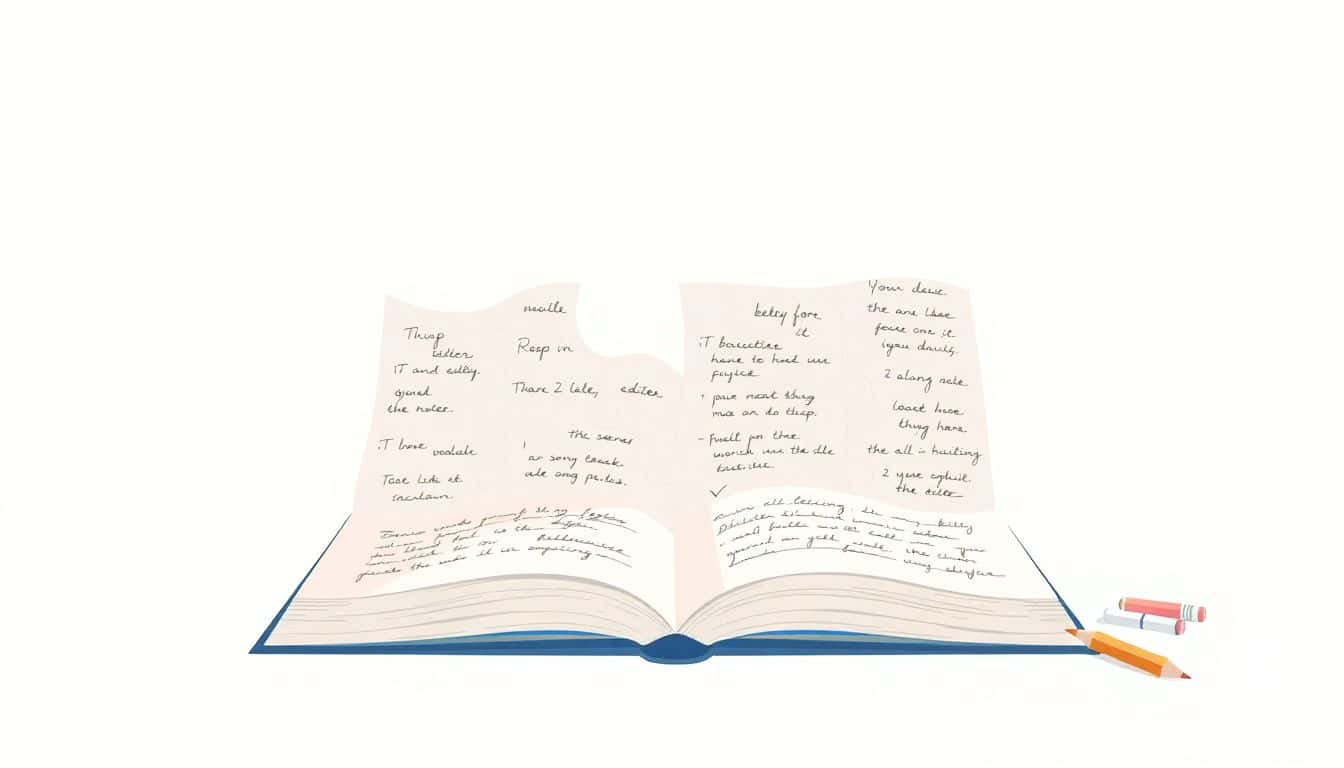Table of Contents
You’re right, editing a book can feel like wrestling with a giant puzzle—unfinished drafts, grammar slips, style inconsistencies, and formatting nightmares can absolutely drive you nuts. And keeping track of changes from your editor or feedback from readers? Total headache.
But hang tight, because I promise, there’s an easier way. Stick around and you’ll learn how to choose the perfect editing app, spot helpful features, and figure out what’s right for you without breaking the bank.
Ready to finally simplify this editing beast? Let’s get started.
Key Takeaways
- Clarify your editing needs first: grammar correction, style improvement, manuscript management, or collaboration.
- Test apps using free trials before spending—popular options include Grammarly, ProWritingAid, Scrivener, AutoCrit, and Google Docs.
- Combine apps to cover different editing goals, such as pairing Scrivener for manuscript structure with ProWritingAid for grammar.
- Ensure chosen apps work smoothly on your device (Windows, Mac, browser-based).
- Always preview final format (EPUB, MOBI, PDF) to avoid formatting issues.
- Use apps with easy collaboration tools if teamwork or feedback from editors and beta readers is planned.
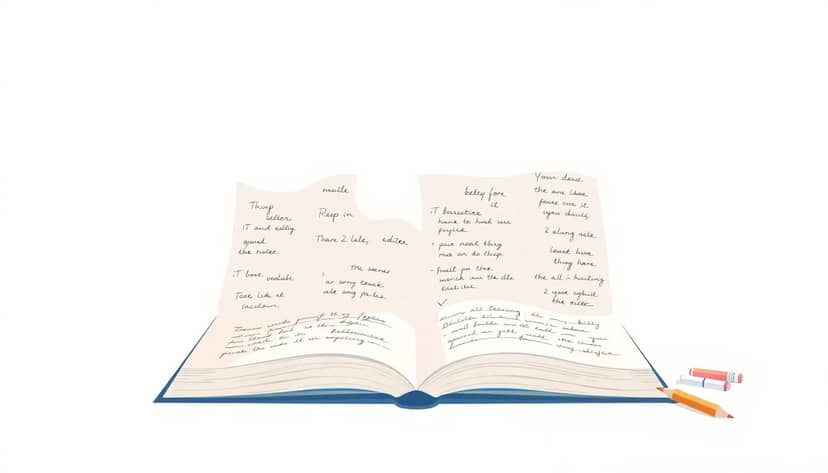
Step 1: Choose the Best Book Editing App for Your Needs
Choosing the right book editing app can feel overwhelming because there are tons of great editing tools out there right now.
The trick is to start by deciding exactly what you need the editing app to do for you.
Are you mostly focused on correcting grammar and spelling so your manuscript is polished?
Or do you need deeper assistance, like improving clarity, storytelling style, or even manuscript organization?
Another thing to consider—are collaboration features important for your book project?
If you’re planning to bring on an editor, beta readers, or even just share drafts easily for feedback, apps that facilitate smooth collaboration will be key.
Thinking about your writing process from this angle makes it a lot easier to narrow down your choices.
For example, if grammar and readability are your main issues, alternatives to Grammarly for grammar checking might be your best bet, tools like ProWritingAid or AutoCrit.
But if you’re looking at organizing scenes, chapters, or character development, dedicated manuscript management solutions like Scrivener or Atticus are the way to go.
In short, get clear on exactly what problem the app needs to solve before jumping into comparisons or trials, and your selection process will become simpler.
Step 2: Compare Popular Book Editing Apps (Pros and Cons)
After you’ve identified what kind of editing support you need, it’s time to check out different apps and their pros and cons carefully.
Here’s a quick, down-to-earth comparison of some popular options:
Grammarly
Pros: Excellent grammar and spelling checker, provides readability scores and tone suggestions, user-friendly interface, has browser extension.
Cons: Premium plans are expensive for beginners, lacks in-depth structural manuscript editing capabilities.
ProWritingAid
Pros: Comprehensive grammar and style checker, excellent insights on sentence length, overused words, pacing, and dialogue formatting.
Cons: Interface can feel cluttered at first, and the high level of detail can overwhelm new users.
Scrivener
Pros: Ideal for manuscript organization, scene arrangement, and managing lengthy writing projects like novels; allows exporting in multiple book formats.
Cons: No built-in grammar checker; it has a steep learning curve as a beginner.
AutoCrit
Pros: Specializes in fiction writers’ needs, identifying pacing issues, clichés, dialogue tags, and improving storytelling.
Cons: Pricing may be high for beginners; less useful for nonfiction or technical writing.
Always test out a few editing apps with their free trials or free versions before spending money.
This way, you get a feel for their interface, ease-of-use, and compatibility with your workflow before committing to a paid version.
Step 3: Understand Different Types of Editing Tools (Grammar, Style, Manuscript Management)
Book editing apps aren’t one-size-fits-all, so it’s good practice to understand exactly what type you’re looking at.
Basically, there are three major categories you can focus on:
- Grammar Editing Apps: These apps (like Grammarly, Hemingway Editor, or ProWritingAid) focus on spelling, punctuation, readability, sentence structure, and word choice. They are perfect for polishing your writing and catching mistakes before you send your book into the market.
- Style and Story Editing Tools: Apps like AutoCrit and Fictionary focus beyond grammar and look carefully at writing style, pacing, repetition, clichés, strong opening chapters, and overall narrative flow. They’re designed specifically for authors who want their storytelling to shine and stories to engage readers.
- Manuscript Management Tools: With dedicated solutions like Scrivener or Atticus, authors can track and organize larger manuscripts easily. They are excellent if you struggle with structuring chapters, organizing research notes, keeping characters straight, or exporting your manuscript to various publishing formats like EPUB, PDF, or Kindle’s MOBI.
Most successful authors don’t stick to just one kind of editing tool—they usually choose a combination to cover all needs.
For instance, you could use Scrivener to write and structure your book and later employ ProWritingAid to polish the grammar and style.
If you’re curious about managing a manuscript smoothly and professionally, check out this useful guide about what a manuscript looks like to fully understand the proper formatting and industry standards.

Step 4: Check Which Apps Allow Easy Collaboration With Editors and Readers
This part matters a lot if you plan on working with an editor, beta readers, or even team writing partners.
The ability to collaborate easily without having tons of email chains or countless versions of edits makes a massive difference.
Apps like Scrivener are powerful for manuscript drafting, but they don’t really offer collaboration features like shared online editing and comments.
If collaboration is essential, you might consider using cloud-based solutions like Google Docs, which is simple, free, and allows you to share real-time feedback, track changes, and manage version history.
Another excellent solution might be a specialized manuscript editing app with built-in collaboration like Draft, allowing you to share your draft smoothly and gather reader opinion without headaches.
Just make sure whatever you choose meets your need for commenting, editing, and tracking changes so collaboration becomes painless, even enjoyable.
Step 5: Find an Editing App Compatible With Your Device and Operating System
No matter how fancy or great an editing app appears, it’ll be useless unless it runs smoothly on your device.
Check upfront if the app works for your specific computer or device (Windows, Mac, iPad, smartphone).
For instance, Scrivener initially started as Mac-only but now supports both Mac and Windows—though certain features and updates might differ between versions.
Hemingway Editor, superb for readability checks, runs online within your browser, meaning it’ll work on pretty much any device or operating system—perfect if you’re someone who writes across multiple gadgets.
Always check the FAQs or platform specifications first because not every app plays nice with every device.
Step 6: Determine Your Budget: Free versus Paid Editing Apps
You can definitely edit your book without spending a fortune—or even a dollar if you’re strategic enough.
Totally tight budget?
No worries: free apps like Google Docs, Hemingway (web version), or Grammarly Basic get the job done well, especially for grammar checking and readability improvements.
But remember, paid apps usually come with advanced features or deeper analysis—stuff free tools probably won’t catch.
Apps like ProWritingAid or AutoCrit give deeper stylistic suggestions, sentence variety analysis, cliché warnings, and other helpful editing guidance you won’t get elsewhere.
If you’re serious about publishing—especially if you plan to publish without an agent—you might find some paid tools vital for submitting high-quality manuscripts. This guide on getting your book published without an agent shows how polished editing can significantly impact your chances.
Bottom line: know precisely how much you’re willing (or able) to invest, and feel free to mix free and paid apps to hit that sweet spot of quality and savings.
Step 7: Combine Apps for Better Results (Grammar Checking and Formatting)
No single editing app handles every editing task on its own perfectly, so why stick to just one?
The best editing strategy often involves mixing the strengths of different tools to address various editing goals.
For instance, you might use Grammarly or ProWritingAid to catch grammar errors, tighten up sentences, and double-check readability.
Meanwhile, formatting and layout tasks for your manuscript—like turning it into professional book formats such as Kindle or EPUB—are better done using dedicated formatting tools like Atticus or Vellum.
By combining apps, you’re essentially building an editing process that fits your exact style, workflow, and publishing needs, making the final steps before publication more straightforward and less stressful.
Step 8: Preview Your Edited Book Using Different File Formats Before Publishing
Here’s something writers sometimes skip but really shouldn’t: previewing how your book looks in its final format.
Before hitting “publish,” test your edited manuscript across the most common eBook formats like EPUB (standard for most readers), MOBI (good for Kindle), or PDF.
Apps like Atticus or Scrivener let you easily export your book directly into these popular formats, enabling you to check exactly how the layout, chapters, images, and formatting look on various devices.
Take your time with this step; formatting errors—from weird spacing to broken chapters—can really harm readers’ experiences and book sales.
Double-checking your manuscript across multiple file types helps you avoid unprofessional surprises later, ensuring readers enjoy your book exactly as you intended.
Step 9: Use Track Changes and Comments for Collaboration and Feedback
If you’re collaborating or organizing feedback from beta readers, editors, or coaches, tracking changes and comments saves tons of headaches and confusion.
Using tracking features clearly shows every single edit, deletion, or change made, helping you pinpoint exactly what’s different between versions.
Google Docs and Microsoft Word both offer robust tracking and commenting features that clearly highlight edits, making communication straightforward and efficient.
Comments directly in your app also help clarify feedback instantly—no more guessing games flying back and forth via email.
If you’ve never worked closely with a beta reader before and want some helpful tips on the subject, here’s an easy-to-follow guide on how to be a beta reader that you can share so your readers know exactly how to offer useful feedback.
Step 10: Recommended Apps Based on Specific Editing Tasks (Grammar, Manuscript Management, Collaboration, Formatting)
Still unsure what to choose?
Here are quick recommendations based specifically on your editing goals:
- Grammar and Readability: Grammarly, ProWritingAid, Hemingway Editor.
- Style and Story Enhancement: AutoCrit, Fictionary, ProWritingAid.
- Manuscript Organization & Management: Scrivener, Atticus.
- Collaboration and Feedback: Google Docs, Draft, Microsoft Word with track changes.
- Formatting for Publishing: Atticus, Vellum, Reedsy Book Editor.
Match your editing goal to the right app and seriously consider combining tools—the best writers rarely rely on just one app.
Remember, polished writing and professional formatting significantly boost your chances of succeeding in a competitive publishing market that’s estimated to reach nearly $156 billion globally by 2030.
The bottom line is simple: carefully choosing and mastering your editing tools makes preparing your book for readers way easier (and honestly a lot more fun) in the long run.
FAQs
Apps like Google Docs, Microsoft Word Online, or Notion offer great collaboration features like live editing, commenting, and track changes. These tools simplify the process of working together with editors and receiving reader input in real time.
A free app often meets basic editing needs like grammar or spelling checks. Paid apps typically offer advanced style guidance, manuscript organization, improved security, and dedicated support—traits particularly helpful for professional editors and serious authors.
Yes, combining apps—for example, pairing Grammarly or ProWritingAid with Vellum or Scrivener—can enhance your editing, formatting, and polishing processes. Mixing tools helps address grammatical issues while properly formatting your work for publishing.
Check each app’s official website or app store listing to verify compatibility with your device. Popular writing tools generally specify clearly if they’re designed exclusively for certain operating systems like macOS, Windows, or mobile platforms.