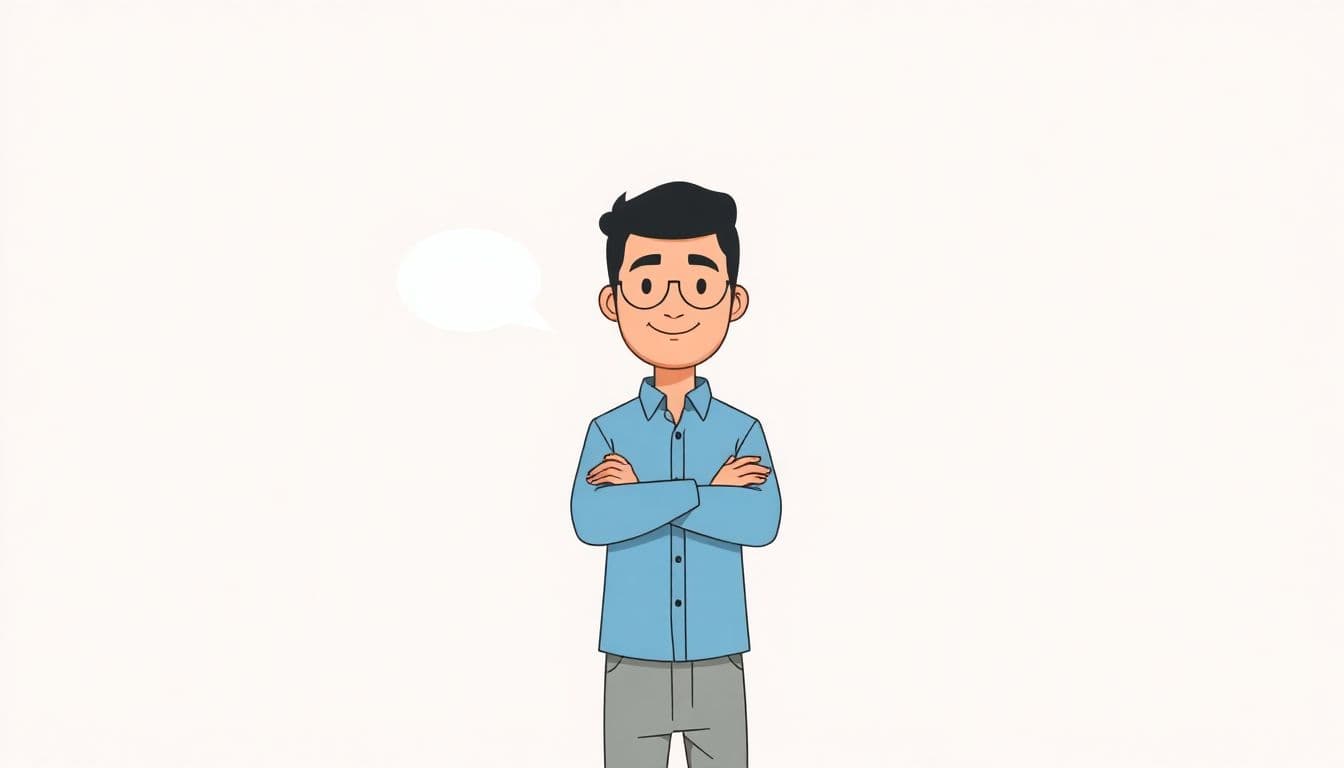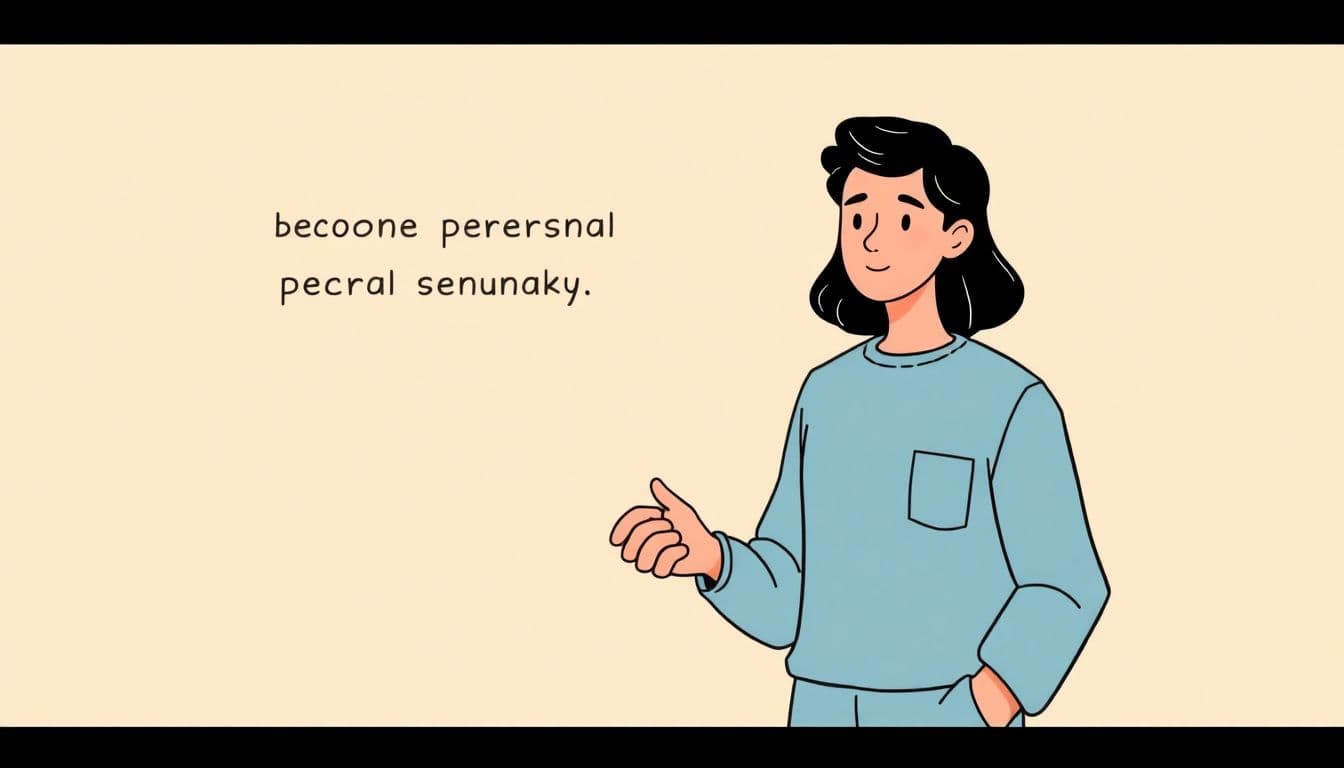Table of Contents
Not seeing your Kindle book when you’re all set to dive in? Frustrating, right? You’re not alone, and it can feel like your reading dreams just got put on hold.
But don’t worry! Stay with me, and we’ll figure this out together. By the end of this guide, you’ll know exactly why your beloved book is missing and how to get it back on your Kindle in no time.
From syncing your account to checking your library, we’ve got a few handy tricks up our sleeves. Let’s get your reading adventure back on track!
Key Takeaways
- If your Kindle book isn’t showing up, first ensure you purchased it and it’s linked to the right Amazon account.
- A poor internet connection can prevent your book from downloading, so check your connectivity.
- Restart your device or app, and try syncing your library manually to refresh content.
- Check different library tabs like “All” or “Archived” to locate missing titles.
- If problems persist, consider removing and re-adding your Amazon account or reaching out to Amazon Customer Support for help.
- To avoid future issues, regularly sync your device, check your internet, and keep the Kindle app updated.

Why Your Kindle Book Is Not Showing Up on Kindle
If your Kindle book is not showing up, it can be frustrating, especially if you’ve been eagerly waiting to read it. There are several reasons this might happen, typically involving Kindle app settings, account issues, or even device hiccups.
First, double-check that you actually purchased the book and that it’s linked to the correct Amazon account. Sometimes, a simple mix-up between accounts can lead to confusion.
Sometimes it may just be a glitch with the synchronization between your Kindle device and your account. Don’t worry, these issues are usually fixable.
Common Reasons for Kindle Books Missing
It can really be a bummer when you go to read a book and it just isn’t there. One of the most common culprits is a poor or non-existent internet connection.
If your device is offline, it obviously won’t have access to freshly downloaded books. Other times, books might be sitting in your “cloud” when you expect them on your device.
Another reason could be related to your device settings. If you have Family Library enabled, make sure you’re logged into the correct account; sometimes children’s books or shared titles can end up in another member’s library.
Also, keep an eye on the expiration dates of your borrowed books. Libraries can pull access at any time, and you might not realize it until you try to open the book! And don’t forget about those odd software bugs; restarting your device can work wonders.
How to Fix Kindle Books Not Appearing
Don’t panic! You can usually resolve this problem yourself with some simple steps. First, try restarting your Kindle or the app if you’re using it on a tablet or phone.
Next, open your Kindle app or device and check your library settings. Ensure that you’re navigating through the appropriate tabs (like “All” or “Downloaded”).
After that, you can try syncing your library manually. Most devices will allow you to pull down the screen in your library view to refresh your titles.
If your book is still missing, you might need to remove and re-add your Amazon account. This can help reset any issues that the app might be having with your library.
How to Check Your Kindle Library
To see what’s actually in your Kindle library, navigate to your library through the app or on your actual Kindle device. Here’s where you can verify if your desired title is hiding in plain sight.
Look for different tabs like “All,” “Downloaded,” or “Archived.” Sometimes books can end up in the archived section if they were shelved but not downloaded to your device.
If you purchased the book but can’t find it, you can also check your Kindle account through any web browser. Log into your Amazon account, and under “Your Content and Devices,” you can see all the titles linked to your account.
From there, you’ll know if the book is nestled in your cloud, just waiting for you to download it. Issues can sometimes stem from titles being “archived” instead of visible in “Your Content.”

Steps to Sync Your Kindle Account
Syncing your Kindle account can often solve disappearing book problems.
First, ensure you have a stable internet connection.
Go to the home screen of your Kindle or the app, and look for the sync option.
On most devices, this is simply tapping on the menu icon and selecting “Sync and check for items.”
If you’re using the Kindle app, give it a good refresh by pulling down on the library screen.
Let it complete the sync and then check your library again for the missing book.
If it doesn’t show up, it might help to log out and log back into your Amazon account.
Contacting Amazon Customer Support for Help
Sometimes, tech issues need a little extra help from the pros.
If the previous steps haven’t worked, it might be time to reach out to Amazon Customer Support.
Before you do, gather your account info and details about the missing book.
When reaching out, explain the issue clearly, including any troubleshooting steps you’ve already taken.
You can contact them via chat, phone, or email—the live chat option is often the quickest.
They may provide you with steps specific to your account or device that could rectify the issue.
A little patience goes a long way, but most issues can be resolved quickly.
Preventing Future Issues with Kindle Books
Preventing future Kindle book issues starts with being proactive.
First, make it a habit to regularly sync your device, especially after purchases.
Also, check your internet connection periodically to avoid confusion about missing titles.
Consider managing your library settings; organize your purchased books into collections to easily find them later.
If you borrow books, be mindful of their expiration dates to avoid unexpected removals.
Lastly, keep your Kindle device app updated to the latest version to prevent software glitches.
Staying on top of these tips can save you from future headaches.

FAQs
Your Kindle book might be missing due to sync issues, purchase errors, or incorrect account settings. Sometimes, it may not have downloaded properly or may require syncing with your Amazon account.
To check if your Kindle library is updated, visit the ‘Your Content’ section on Amazon’s website or open the Kindle app and look for sync options. Ensure your devices are connected to the internet.
To sync your Kindle account, go to your device’s settings, select ‘Sync My Kindle,’ or choose the sync option in the Kindle app. You can also check your Amazon account to ensure everything is connected.
You should contact Amazon Customer Support if your Kindle books are still missing after troubleshooting, if there are persistent syncing issues, or if you encounter problems with purchases. They can provide specific assistance tailored to your issue.