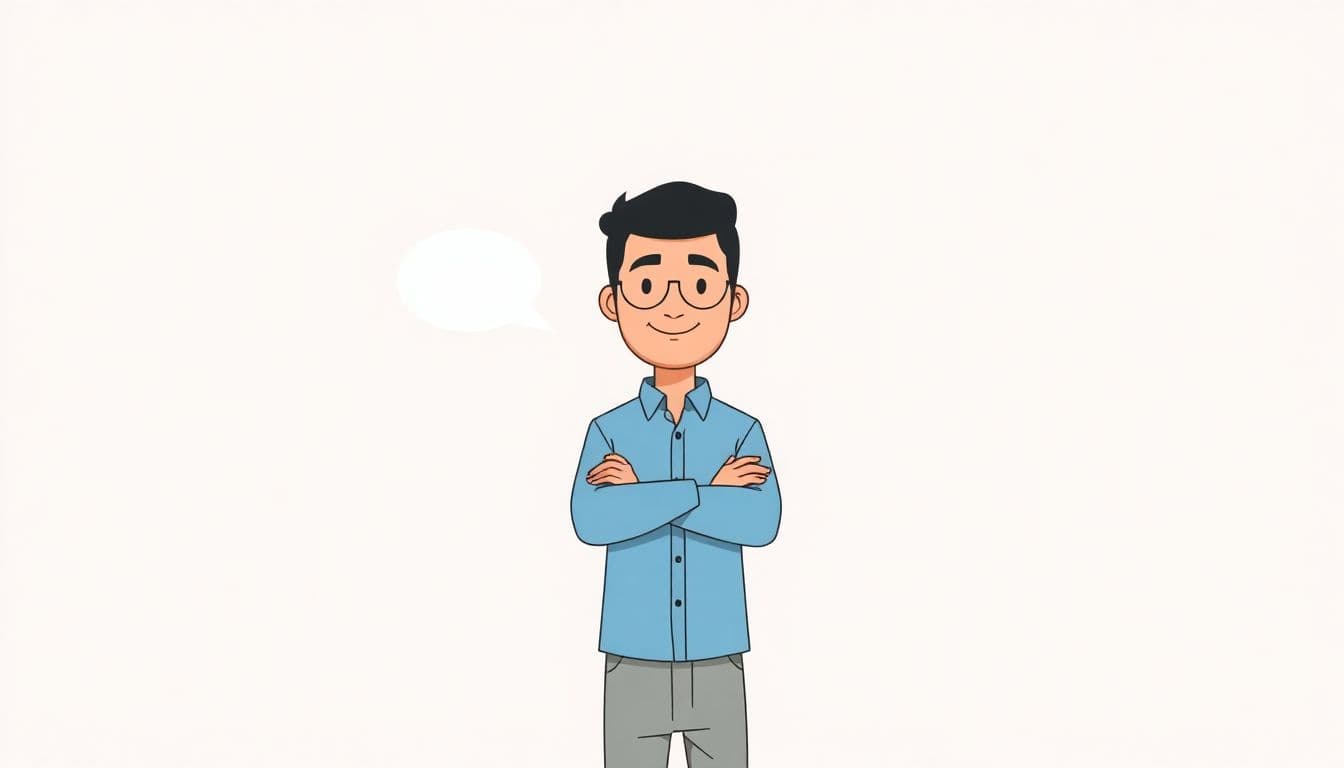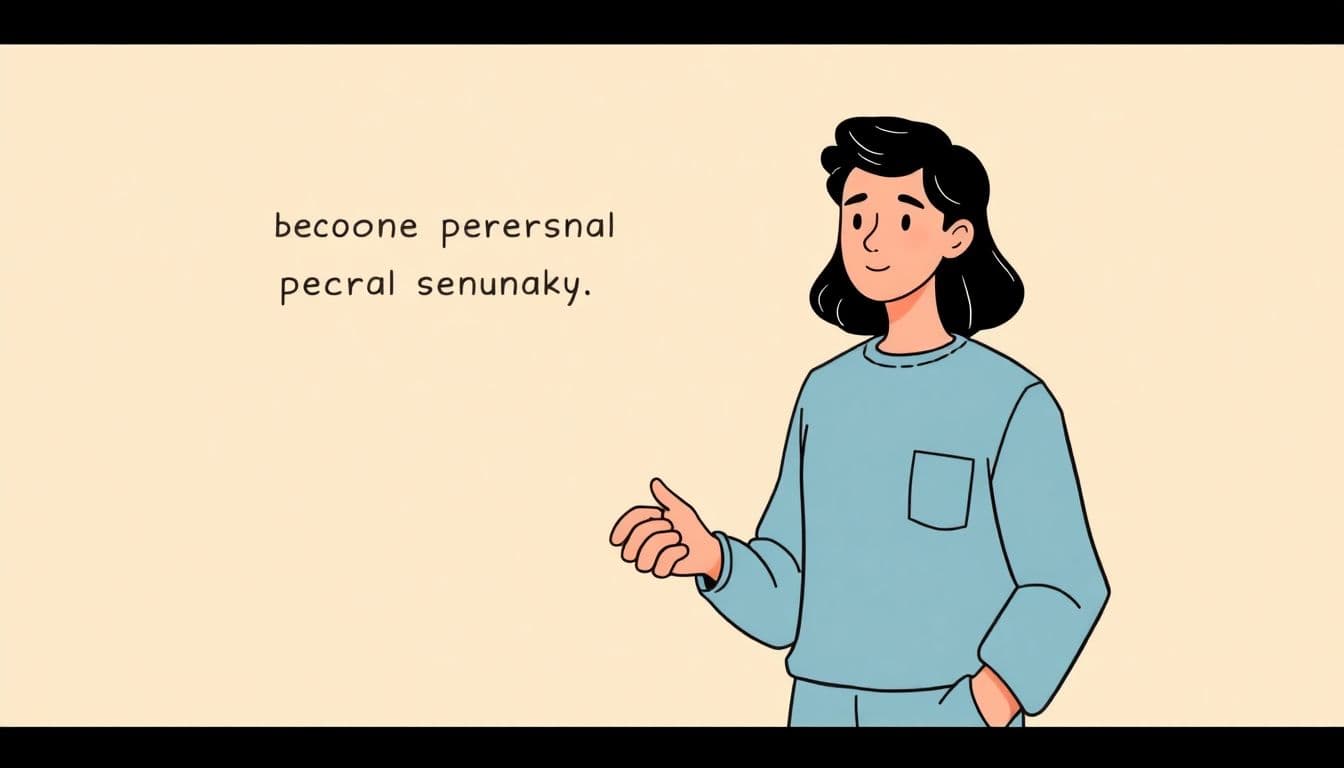Table of Contents
Writing a book can feel like a daunting task, especially if you’re not sure where to start. With technology everywhere, it’s easy to feel overwhelmed by the tools available. Google Docs, however, can make the whole process a lot smoother, and you’re not alone in feeling uncertain about using it for your writing journey.
If you stick with me, I promise that I’ll guide you through the steps to turn that blank page into a masterpiece using Google Docs. With a little patience and some handy tips, you’ll find that crafting your book is more achievable than you think!
We’ll cover everything from setting up your document to editing and finally publishing your work. So grab a cozy seat, and let’s dive into the world of writing your book with Google Docs!
Key Takeaways
- Create a Google account to access Google Docs, a key tool for writing your book.
- Access Google Docs at docs.google.com and click “+ Blank” to start your project.
- Choose a book topic you’re passionate about and brainstorm unique ideas.
- Outline your book structure to organize your thoughts and guide your writing.
- Create an engaging introduction that hooks readers and outlines what to expect.
- Utilize Google Docs features like comments for feedback and voice typing for convenience.
- Add images, links, and a Table of Contents to enhance your book’s usability and visual appeal.

Setting Up Google Docs
Creating a Google Account
To get started with Google Docs, the first step is to create a Google account. This is essential because it serves as your gateway to all Google services, including Docs. If you don’t already have one, head over to the Google Account sign-up page.
Fill in the required fields, such as your name and a unique email address. Don’t forget to create a strong password—think of it as your digital fortress! Once you’ve filled everything out, click “Next” and follow the prompts to verify your account through your phone number or recovery email.
After verification, you’re officially a Google user! You’ll also have access to calendar, Gmail, and a treasure trove of other tools which will help you along your writing journey.
Accessing Google Docs
Now that you have a Google account, accessing Google Docs is a piece of cake! Navigate to docs.google.com in your web browser.
If you weren’t already logged in, a quick sign-in will get you there. Once you’re in, you’ll see a clean interface with a big, shiny “+ Blank” button, just waiting for you to click on it. This is your canvas for writing a book, and you can’t help but feel a surge of creativity as you dive in!
Google Docs also allows you to access your projects from any device—just log in to your Google account, and voila! Whether you’re on a laptop, tablet, or smartphone, your writing is right at your fingertips.
Understanding the Google Docs Interface
When you first land in Google Docs, take a moment to soak it all in. The interface is generally user-friendly, but there are a few key elements that can help streamline your writing process. At the top, you’ll see a menu bar with options like File, Edit, and View—these are your best friends.
The toolbar beneath the menu is filled with icons for common tasks like bolding text, inserting links, or adjusting font size. Don’t hesitate to hover over them to see what they do—it’s like unlocking hidden treasures!
On the left, you’ll notice a sidebar for your documents if you’re using a Google Drive. This makes it easy to keep your writing organized. You can even create folders to categorize your books or other projects. Lastly, keep an eye out for the “Comments” section, which becomes a powerhouse when you want feedback from others later on.
Now you’re set up and ready to create your literary masterpiece! Understanding this interface will help you maximize your productivity and minimize headaches down the line.

Starting Your Book
Choosing Your Book Topic
The first step in starting your book is to choose a topic that resonates with you personally or professionally. This topic should be something you’re passionate about and can spend countless hours writing about without losing interest.
Think about your unique experiences, expertise, or storytelling abilities. The best book topics often stem from a mix of your interests and what readers are currently craving.
Once you have a few ideas, jot them down and consider how you can put your twist on them. A little brainstorming can lead to the spark of inspiration you need!
Outlining Your Book Structure
After selecting your topic, it’s time to outline your book structure. An outline helps organize your thoughts and gives you a roadmap for your writing journey.
Start by dividing your book into major sections or chapters. Each chapter should cover a specific aspect of your topic, making it easier for your readers to follow along.
Don’t worry about making it perfect; just put down your ideas. You can revise and refine your outline as you write—it’s more of a living document than a final blueprint!
Adding a Title and Subtitles
Now that you have a solid outline, it’s time to add a catchy title and subtitles. A strong title grabs attention and conveys the essence of your book.
Consider titles that evoke curiosity, and don’t shy away from using clever wordplay. Your subtitle can further clarify the book’s content, acting like a mini-pitch to your potential readers.
Remember, your title should be memorable but also relevant to your topic. You want to entice readers while accurately portraying the essence of your work.
Writing Your Content
Writing the Introduction
Your introduction sets the stage for your entire book, so it’s essential to make it compelling. Begin with an intriguing hook—a quote, a startling fact, or an anecdote that draws readers in.
Clearly outline what your book will cover, providing a glimpse of what readers can expect. This is also a great place to share your personal connection to the topic and why you’re passionate about it.
A well-crafted introduction not only piques interest but also establishes trust, making readers feel like they’re in good hands as they embark on this journey with you.
Creating Chapters or Sections
Once you’ve nailed your introduction, it’s time to dive into the content by creating chapters or sections. Each section should logically follow the previous one, guiding readers step-by-step through your ideas.
Be sure to keep each chapter focused on a single theme or concept to avoid overwhelming your readers. Use your outline as your trusty companion while writing, allowing you to stay on track.
Feel free to incorporate anecdotes, research, and personal insights to enrich your content. The more engaging your chapters, the more likely readers will want to stick around until the end!
Maintaining a Consistent Writing Style
Consistency in writing style is key to creating a seamless reading experience. Establish a tone that aligns with your audience and stick to it throughout your book.
Whether you choose to be conversational, formal, motivational, or humorous, be mindful of your word choices, sentence structure, and overall voice. This consistency reinforces your message and helps strengthen your personal brand.
As you write, it can be helpful to read back over your work occasionally to ensure your style remains cohesive. A little self-check goes a long way!
Using Headers and Formatting
Headers and formatting serve as visual cues for your readers, breaking up text and making your content easier to digest. Use clear and descriptive headers for each section and sub-section.
Play around with formatting options like bold, italics, and bullet points to emphasize important points or list items. However, avoid overdoing it—too much formatting can become distracting.
Well-placed images and quotes can also enhance the layout and offer your readers a visual break. Aim for a balance that makes your book both appealing and reader-friendly!
Utilizing Google Docs Features
Comments and Suggestions
One of the best features of Google Docs is its commenting and suggestion capabilities, making it easy to get feedback. If you’re working with someone else or need an extra set of eyes, simply highlight the text and click “Insert Comment.”
Collaborators can then leave their thoughts, questions, or suggestions right where it matters, and you can respond directly to them. It’s like having a virtual brainstorm session!
Enabling “Suggesting” mode allows editors to make recommendations without altering your original text, allowing you to either accept or reject changes. This is perfect for collaborative projects!
Voice Typing
If you’re aiming for speed, Google Docs offers a sleek Voice Typing feature. Just navigate to “Tools” and select “Voice Typing.” It’s as simple as clicking the microphone and speaking—talk your way to your literary masterpiece!
This feature is particularly handy if you find it easier to express your thoughts verbally or need a break from typing. Just make sure you’re in a quiet space so your ideas come through clearly.
Once your words are on the page, you can easily edit and polish them to ensure they shine!
Inserting Images and Links
Visuals can significantly enhance your book’s content, and Google Docs makes inserting images a breeze. With just a few clicks, you can upload images from your computer or even pull them from the web!
To insert an image, simply click on “Insert” and then select “Image.” Remember to choose visuals that complement your text and add value, rather than cluttering the page.
Additionally, you can hyperlink text to provide readers with easy access to external resources. This could be anything from research studies to related articles—an excellent way to deepen their understanding of your topic!
Using the Table of Contents
The Table of Contents (TOC) is a gem for longer books and enhances navigability for your readers. Google Docs makes it easy to create one—just use headings appropriately, and select “Insert” followed by “Table of contents.”
This automatically generates a TOC that links to different chapters and sections, allowing readers to jump to the parts that interest them the most. A user-friendly book is always appreciated!
Plus, it saves you from having to manually update page numbers, as it can automatically update itself based on your document changes. That’s one less headache to deal with!

Editing Your Book
Proofreading Tips
Edit like you mean it! After you’ve written your book, it’s crucial to proofread thoroughly to catch any typos, grammatical errors, or awkward phrasing.
One effective method is to read your work out loud; this helps you hear mistakes that might slip by when reading silently.
Also, consider printing out your manuscript. It’s amazing how a change in format can make errors pop out at you like that pesky sock that’s gone missing in the laundry!
Using Built-in Spelling and Grammar Tools
Google Docs comes with built-in spelling and grammar tools that can be your best friends during the editing process. They underline errors in real-time, giving you a chance to catch mistakes as you write.
To use these perfectly, go to the “Tools” menu and select “Spelling” or “Grammar.” You can also enable “Show spelling suggestions” in the preferences to catch those tricky typos.
But beware—don’t rely solely on them! Automated tools are great, but they sometimes miss context. Always give your manuscript a human touch!
Getting Feedback from Others
Inviting feedback can feel like opening a can of worms, but it’s essential for honing your work. Sending your draft to trusted friends, family, or fellow writers can provide invaluable insights!
When you share, consider using the commenting feature in Google Docs to guide your reviewers on what type of feedback you’re looking for.
Are you concerned about clarity? Or is your character development feeling a little flat? Let them know, and be open to their suggestions—even if they make you cringe a little.
Collaborating with Others
Sharing Your Document
Sharing your financial masterpiece with others is easy with Google Docs. To do this, simply click the “Share” button in the top right corner of the screen.
Once you do, you can paste in email addresses and select what level of access each person has—Viewer, Commenter, or Editor. Just think of it as giving your friends keys to your writing castle!
This allows you to collaborate in real-time, making writing together feel like an exhilarating race against each other’s creativity!
Setting Permissions
Permissions are like a secret sauce that keep your document safe while allowing collaboration. When sharing, choose from three options: Viewer, Commenter, or Editor.
Viewers can read but not touch your precious text, Commenters can leave feedback, and Editors can make changes directly. This setting helps you keep control over your work while still benefiting from collective brilliance.
To adjust these settings, click on “Share” and then select the drop-down menu next to the person’s name to choose their permission level. Easy peasy!
Working with Co-Authors or Editors
Co-authoring can be a wild ride, requiring clear communication and shared vision. When collaborating, try using the “Comments” section to leave notes and pose questions as you work.
Google Docs allows multiple users to edit at the same time, providing a real-time experience that can enhance creativity. You’ll witness the magic unfold as ideas bounce back and forth like a game of literary ping pong!
To prevent chaos, create a clear outline that both parties agree on beforehand, ensuring that everyone is moving in the same direction.
Finalizing Your Book
Formatting for E-books or Print
Getting the formatting right is a game-changer for your book’s presentation, whether for e-books or print. Each format has specific guidelines you need to follow to make your content visually appealing.
For e-books, consider using simple formatting like headings and bullet points, as complex designs may not translate well on different devices. Keep it clean and user-friendly!
For print, ensure proper margins, paragraph indents, and font size. You can find templates online that suit various publishing platforms, saving you time and effort!
Creating a Cover Page
Your book cover is the first impression readers have, so let it shine! Start by considering your book’s theme, genre, and target audience to design a compelling cover.
You can use design tools like Canva or Adobe Spark, both of which offer user-friendly templates and graphics to get your creative juices flowing.
Don’t forget to include the title and your name prominently. A great cover can be the glittering jewel that captures readers’ attention amidst a sea of choices!
Exporting Your Book
Once you’re satisfied with your manuscript, it’s time to export it for publishing! Google Docs allows you to download your work in various formats like PDF, Word, or even ePub for e-books.
To export, click on “File,” then “Download,” and choose the format that suits your needs. PDF is great for maintaining layout integrity, while Word is perfect for standard submissions.
This simplifies the publishing process, ensuring that your hard work reaches readers without a hitch!
Publishing Options
Self-Publishing vs. Traditional Publishing
Deciding between self-publishing and traditional publishing can feel like choosing between pizza or tacos—delicious but very different experiences! Self-publishing offers creative control and potentially higher royalties, while traditional publishing provides support and recognition.
Consider your goals and resources. If you’re a go-getter who loves learning new things, self-publishing could be your best bet.
If you crave the weight of a reputable imprint backing you, traditional publishing may be more appealing, but it often involves more gatekeepers and a longer timeline.
Choosing a Publishing Platform
When you decide to self-publish, you’ll need to select a platform that fits your needs and goals. Popular options include Amazon Kindle Direct Publishing (KDP), Smashwords, and IngramSpark, each with its unique strengths.
Amazon KDP is a favorite for e-books due to its vast reach and user-friendly interface, making it easy to publish in both e-book and paperback formats.
Smashwords, on the other hand, allows you to distribute your e-book across multiple platforms like iBooks and Barnes & Noble, which can widen your audience.
Understanding Copyright and ISBN
Copyright protects your original work, ensuring no one can steal it without permission. When you publish, you automatically own the copyright, but registering it offers additional legal protection.
Consider obtaining an ISBN (International Standard Book Number) for your book, particularly if you plan to sell it in stores or libraries. This number acts like a fingerprint, helping distributors and retailers identify your title easily.
Many self-publishing platforms offer free or paid ISBNs, but you can also purchase one from Bowker.
Promoting Your Book
Using Social Media
Social media is your virtual stage to promote your book, and it’s a must-have tool for modern authors! Platforms like Instagram, Twitter, and Facebook can help you connect with potential readers and generate buzz long before your release.
Share snippets, cover reveals, and behind-the-scenes content to engage your audience. Use hashtags wisely to expand your reach and join conversations that align with your book’s themes.
Be authentic and interact with your followers—people love to connect with the person behind the words!
Building an Author Website
An author website is your online home base, showcasing your work and connecting with readers. Platforms like WordPress or Wix make it easy to create a professional-looking site, even if you’re not tech-savvy.
Include an author bio, a blog for sharing insights and updates, and a section for your books. Adding a mailing list sign-up can help you build a loyal readership that can’t wait for your next release!
Engaging with Readers and Book Clubs
Engaging with readers can turn a casual reader into a dedicated fan. Reach out to book clubs to offer discussion guides or even join their meetings virtually to discuss your book!
Social media platforms also provide endless opportunities for engagement; consider hosting Q&A sessions, giveaways, or reading challenges to keep your audience excited.
Connecting with readers fosters a community around your work, and word-of-mouth recommendations are worth their weight in gold!
Conclusion
And there you have it—your guide to writing and publishing your book via Google Docs, packed with practical tips and tricks!
From setting up your document to promoting it like a pro, every step counts towards getting your literary masterpiece into the hands of eager readers.
Remember to choose a topic you love, outline your ideas clearly, and make use of the fantastic features Google Docs offers.
When it comes to editing, seek feedback, proofread diligently, and don’t shy away from collaborating with others.
Finally, weigh your publishing options and have fun with the promotional process—it’s an exciting journey you’re embarking on.
So grab your writing tools, and get started! Your book is just a few pages away!
FAQs
To create a Google Account, visit the Google Account creation page. Fill in your personal information, choose a username and password, and follow the prompts to complete your registration.
You can access Google Docs by visiting docs.google.com. Sign in with your Google Account, and you can create or open existing documents right from the interface.
Google Docs offers a variety of features, including commenting, suggestions, voice typing, image insertion, formatting options, and the ability to create a table of contents to organize your document easily.
To collaborate in Google Docs, share your document using the “Share” button. You can set permissions, allowing collaborators to view, comment, or edit the document as needed.