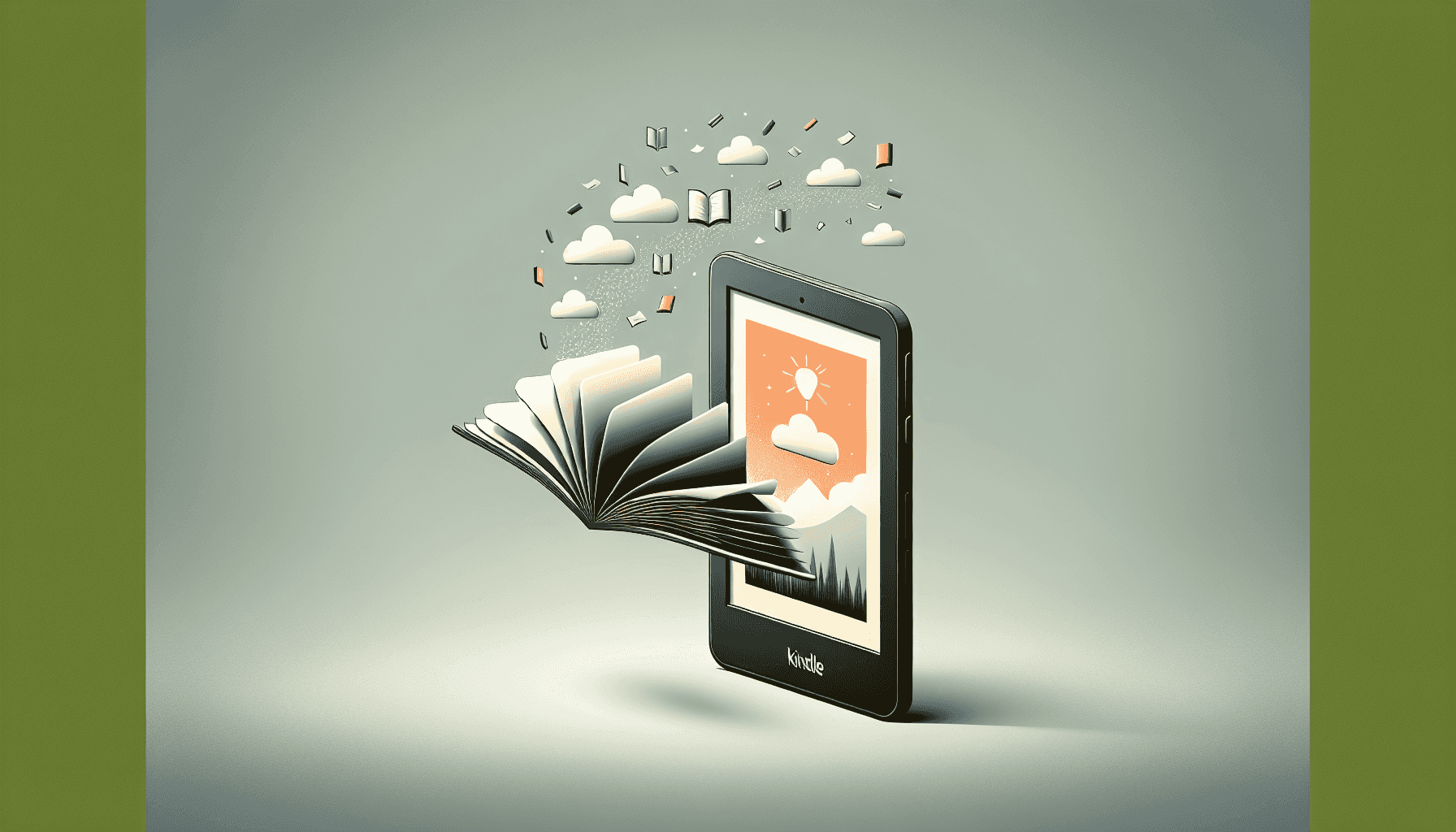Table of Contents
We all love the convenience of Kindle books, but sometimes you might find yourself wanting to read them in PDF format instead. You’re not alone in wishing for an easier way to access your favorite reads on any device without needing the Kindle app.
If you stick around, I’ll guide you through the process of downloading your Kindle books as PDFs, step by step. It’s not as tricky as it sounds, and you’ll gain a few handy tricks along the way.
We’ll cover everything from understanding Kindle formats to using online tools, and even how to troubleshoot any hiccups you might encounter. Let’s dive in!
Key Takeaways
- You can’t directly download Kindle books as PDFs, but there are methods to convert them.
- Using the Kindle app on your device or computer, you can access your books and convert them with third-party tools like Calibre.
- Understand that Kindle books often have DRM, which can complicate conversions. DRM-free books are easier to handle.
- Online tools like Zamzar and CloudConvert can quickly convert files to PDF but may not work with DRM-protected content.
- Always check the legal framework around downloading and sharing Kindle books to avoid issues.
- If you experience problems, consider using Calibre for formatting or resetting your device to fix glitches.
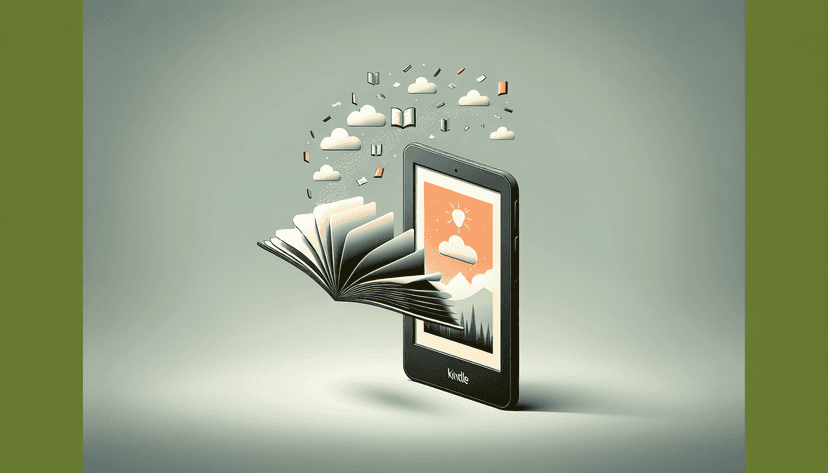
How to Download a Kindle Book as a PDF
Downloading a Kindle book as a PDF can be a handy way to keep a portable copy of your favorite reads.
While Amazon doesn’t officially provide a “download as PDF” option, there are methods you can use to convert your Kindle books.
First, make sure you have the Kindle app or device where the book is stored. You’ll need access to your content to convert it.
One way is to use the Kindle app on your device, then use a third-party tool for conversion.
Alternatively, downloading the book to your computer and using software to convert it is another popular method.
Always stay updated about Kindle’s policies and available options, as these can change over time.
Understanding Kindle Formats
Kindle books come primarily in two formats: AZW and MOBI.
These formats are designed specifically for Kindle devices and apps, enabling features like variable text size and special annotations.
When converting a Kindle book to PDF, you may encounter challenges due to digital rights management (DRM) that protect certain titles.
Books without DRM can be easier to convert, while those with it may require additional steps or software to unlock.
Familiarizing yourself with the file types and the protections around them can save you a lot of headaches.
If you often work with Kindle formats, consider keeping a list of DRM-free titles you’ve found, as those will be the simplest to convert.
Using Kindle App to Convert Books
The Kindle app on your tablet or smartphone can be a powerful tool for accessing and managing your books.
To convert a Kindle book into a PDF, you might first need to send the book via email.
Start off by using the “Share” function within the app to export your notes or highlights.
While this won’t give you a complete PDF of the book, it’s a good way to capture particular sections that resonate with you.
For converting the entire text, you could use the Kindle for PC or Mac application, where you can download the book and find the file.
After finding the file, you can use a conversion tool like Calibre to change it into a PDF.
Downloading Kindle Books on a Computer
Downloading Kindle books onto your computer is a straightforward process.
First, install the Kindle app available for Windows or Mac.
Once installed, log in with your Amazon account, and you’ll see all the books your account owns.
Click on the book you want, and it will download to your computer.
You can locate the downloaded files in the app’s directory, typically found in your “My Documents” or “Documents” folder.
Keep in mind, once you’ve got the file, using a tool like Calibre can help convert it to the PDF format you need.
Be mindful of formats and DRM protections, as some books may limit your ability to share or modify the files.
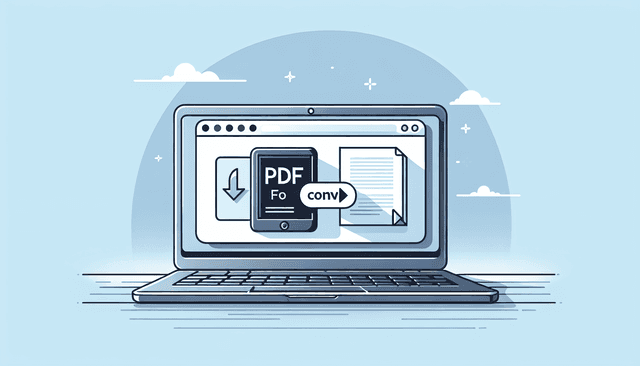
Using Online Conversion Tools
Online conversion tools are great resources if you want to convert your Kindle books to PDF quickly and without installing software.
Websites like Zamzar and CloudConvert allow you to upload your files and choose PDF as your desired format.
To use these tools, you typically need to select the file from your computer and specify the output format.
Some sites might also support direct links from your Kindle storage, making the process even smoother.
However, keep in mind that these tools might not work with DRM-protected files.
If the tool detects DRM, it will either refuse to convert the file or produce a blank PDF.
Once the conversion is complete, you can download the PDF, but always double-check the formatting to ensure everything looks right.
Legal Considerations for Downloading Kindle Books
When it comes to downloading Kindle books, understanding the legal landscape is crucial.
Most Kindle books come with Digital Rights Management (DRM) that restricts copying, sharing, or converting without permission.
While downloading for personal use may seem harmless, sharing converted files is generally considered illegal.
Always check if the book you want to convert is advertised as DRM-free, as these can be manipulated without legal issues.
If you’re unsure about a specific title, reading Amazon’s terms and conditions on their website can provide clarity.
For creators, it’s essential to respect copyright laws because the author relies on sales for their livelihood.
Staying informed will help you navigate the muddy waters of eBook conversion without getting into trouble.
Troubleshooting Common Issues
While downloading and converting Kindle books, you may run into a few hiccups.
One common issue is the inability to open the downloaded file.
This often happens with DRM-protected books.
If you encounter this, check to see if the book is eligible for conversion.
Another issue could be the formatting of the PDF after conversion.
Sometimes, images and special formatting don’t translate well to the PDF format, resulting in a cluttered page.
Using tools like Calibre can help fix these formatting issues as you customize your PDF’s appearance.
If you’re still having trouble, resetting the Kindle app or restarting your device could solve temporary glitches.

Alternative Methods to Access Kindle Content
If you’re looking for other ways to access your Kindle content, consider Kindle Unlimited.
This subscription service allows you to borrow eBooks and read them on any device with the Kindle app.
You could also explore using Amazon’s Prime Reading if you have a Prime membership, which grants access to a rotating selection of eBooks.
For academic texts or specific genres, invest in an eBook retailer or library service like OverDrive or Libby.
These platforms often provide access to a range of documents and books for free with a library card.
Lastly, if you frequently read eBooks, consider alternative eReaders that may allow more flexible file formats and conversion options.
Devices like Kobos or Nooks might give you better support for various eBook formats, enhancing your reading experience.
FAQs
Yes, you can convert Kindle books to PDF format using various methods, including the Kindle app, online conversion tools, or specific software designed for this purpose. Ensure that you retain your rights to the content when converting.
Downloading Kindle books without proper authorization or converting them for distribution may violate copyright laws. It’s essential to respect the terms of service and copyright restrictions associated with your Kindle content.
If you experience issues while downloading Kindle books, check your internet connection, verify your account status, and ensure the Kindle app is updated. Restarting your device or reinstalling the app may also help resolve the problem.
Yes, you can access your Kindle books on multiple devices. By signing into your Amazon account on each device with the Kindle app, you can sync your library and read your books seamlessly across platforms.