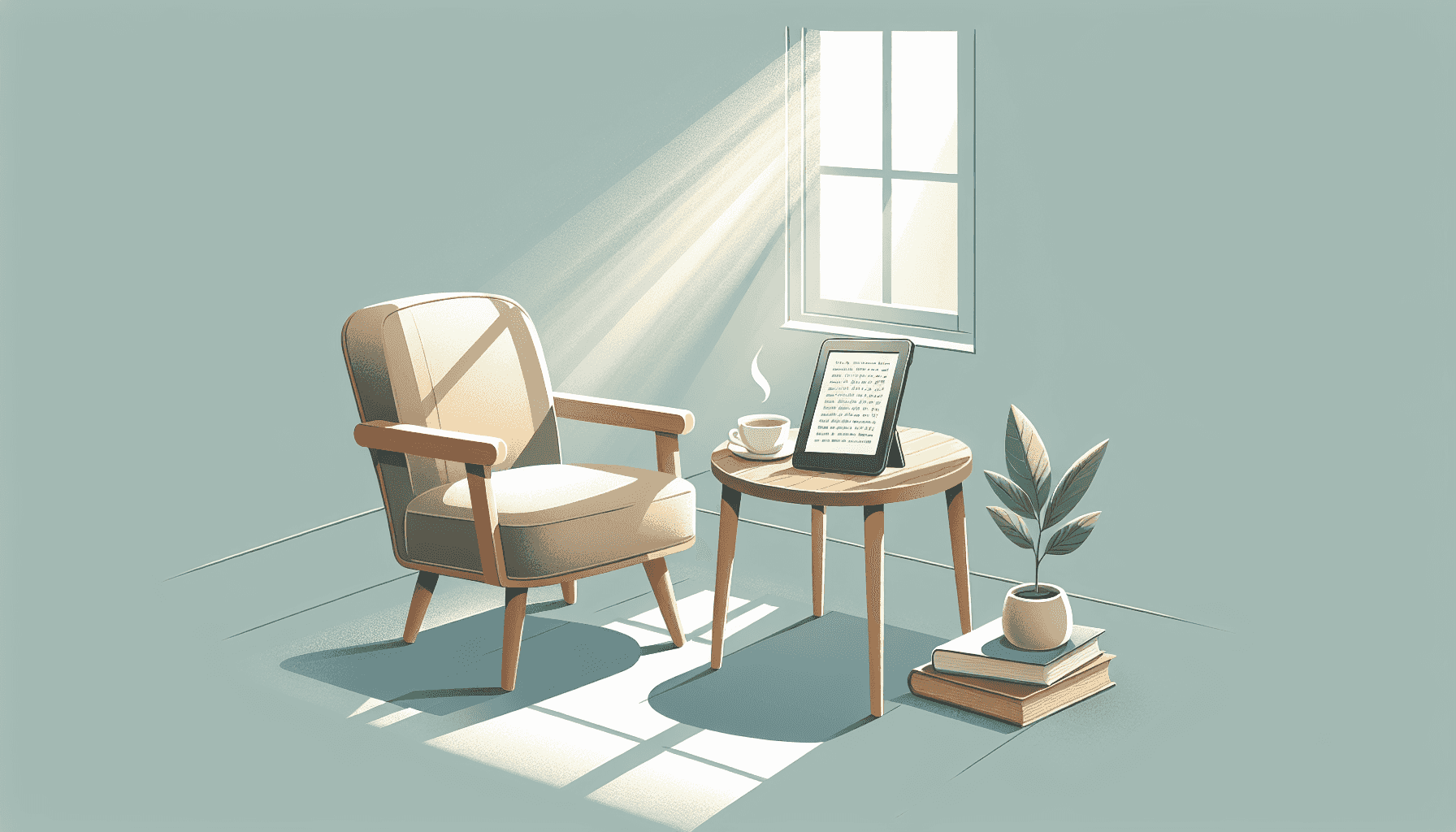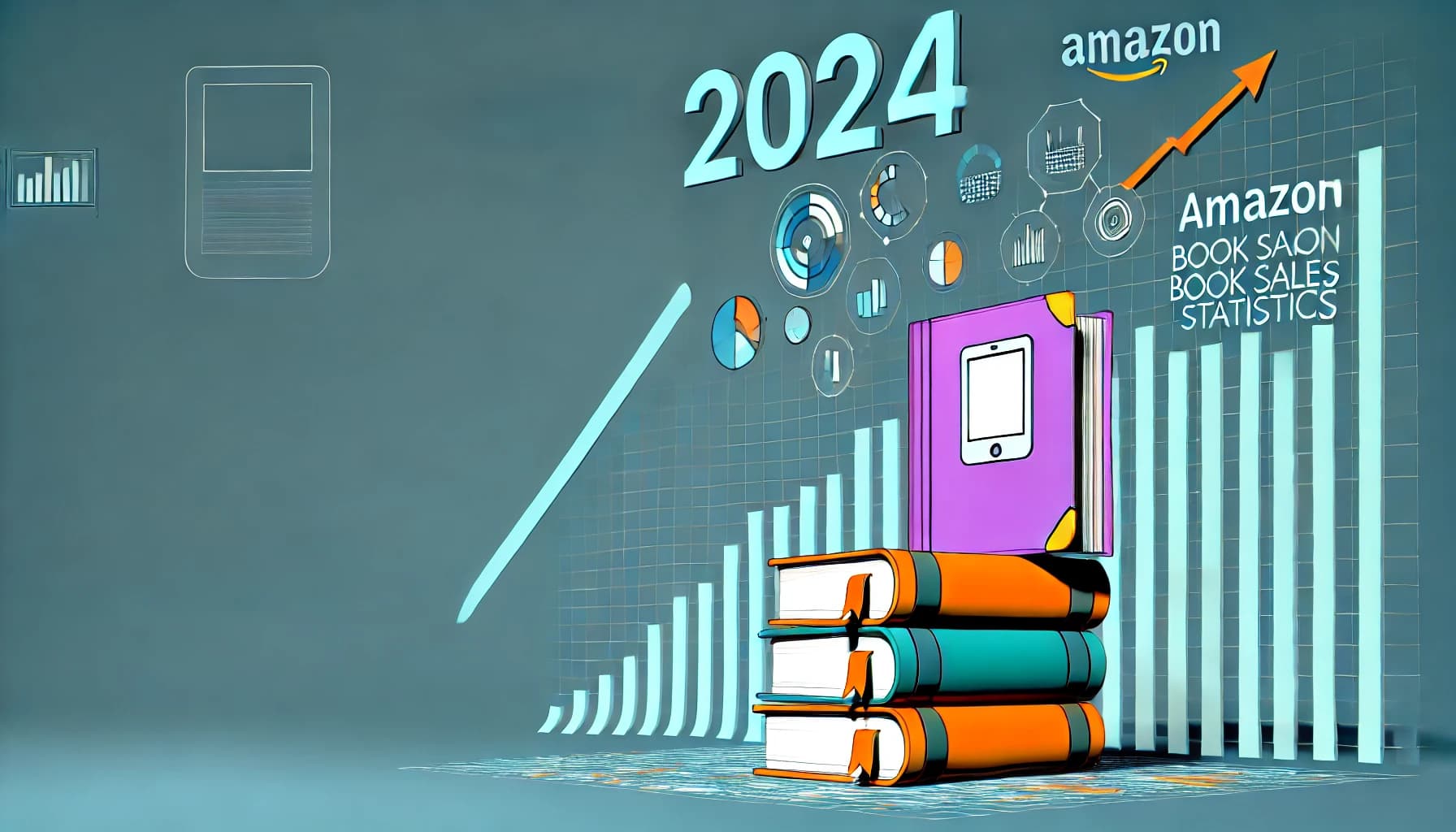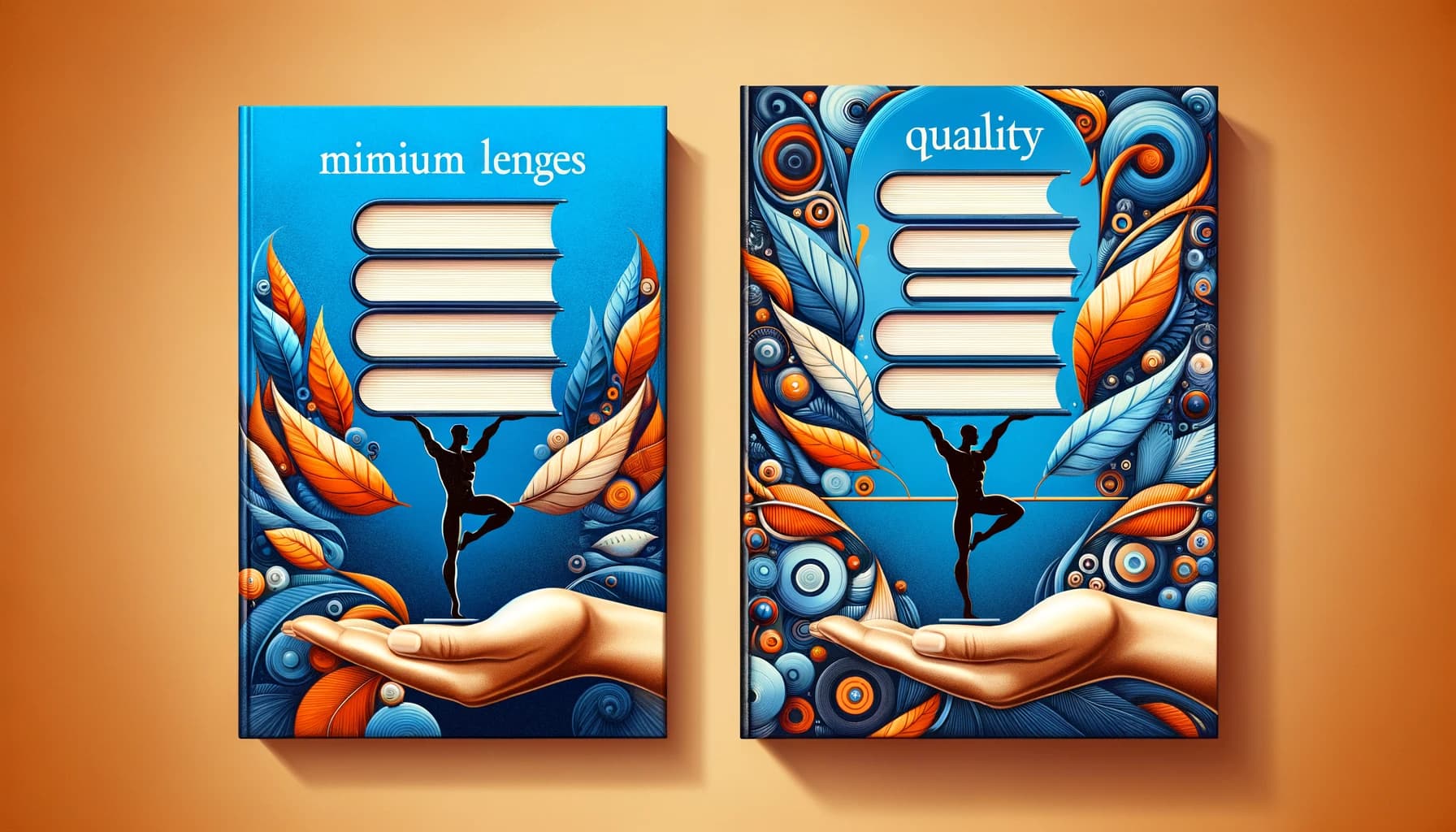Table of Contents
Are you tired of paying for your Kindle subscription but not using it as much as you thought you would? You’re definitely not alone! Many people find that after a while, their subscription no longer fits their reading habits or budget.
Don’t worry, though! If you stick around for a bit, I’ll guide you through the hassle-free process of canceling your Kindle subscription step by step. Trust me; it’s easier than you might think.
We’ll also cover the different subscription plans, what happens after you hit that cancellation button, and how to tackle any hiccups that might come your way. Let’s get started!
Key Takeaways
- To cancel your Kindle subscription, log into your Amazon account and go to “Your Memberships and Subscriptions.”
- Click on “Manage Subscription” next to your Kindle plan and select “Cancel Subscription.”
- Your access ends when your current billing cycle concludes; keep any downloaded titles until then.
- If you face issues, ensure you’re using the correct account and check if you subscribed through a third party.
- Contact Amazon customer support for help with cancellation steps or issues; have your account info handy.

How to Cancel My Kindle Subscription
If you’re looking to cancel your Kindle subscription, don’t worry—it’s a straightforward process. You’ll start by heading to your Amazon account. This article will guide you through the steps to make the process as uncomplicated as possible. You won’t need to navigate a labyrinth of menus; just a few clicks will do the trick.
Steps to Cancel Your Kindle Subscription on Amazon
To cancel your Kindle subscription, first, log in to your Amazon account. Click on “Accounts & Lists” at the top right, then select “Your Memberships and Subscriptions” from the drop-down menu. Here, you’ll see all your active subscriptions, including Kindle Unlimited.
Next, find the Kindle subscription you want to cancel. Click on “Manage Subscription” next to it. You’ll be presented with cancellation options. If you’re sure you want to proceed, click on “Cancel Subscription.” Amazon may prompt you to confirm your choice, so double-check before you finalize it.
Once you confirm the cancellation, you should receive a notification letting you know it’s been processed. Remember that if you have any books downloaded on your device, you’ll lose access to them once your subscription ends.
Understanding Different Kindle Subscription Plans
There are a few different Kindle subscription plans available, and knowing the differences can help you decide if cancellation is the right move. Kindle Unlimited is a popular plan that lets you read as many books as you want from a broad selection. It’s perfect for avid readers who love to explore various genres.
Then there’s Amazon First Reads, which provides early access to new books and discounts on bestsellers. This is a great option if you like to read the latest releases before they officially launch.
If you just want to enjoy a handful of eBooks, you may not need a subscription at all. Instead, consider purchasing individual titles or borrowing eBooks through your local library’s electronic lending service. This way, you can read without the commitment of a monthly fee.
What Happens After You Cancel Your Kindle Subscription
After you cancel your Kindle subscription, your access ends when your current billing cycle concludes. This means you can still enjoy any downloaded titles until that date arrives, which is a nice little grace period.
It’s also important to note that your reading history and any personalized recommendations will remain in your account. If you decide later to resubscribe, Amazon will remember your preferences and continuity in reading.
Finally, keep an eye on your email—Amazon usually sends a confirmation and a summary of your cancellation. In case you forget about the cancellation, you won’t be automatically billed again, so that’s a relief!

Common Issues When Cancelling Kindle Subscriptions
Cancelling your Kindle subscription may seem easy, but sometimes issues pop up.
One common problem is facing difficulties in finding the cancellation button. Make sure you’re logged into the right account, as multiple accounts can complicate things.
Another issue can arise if you’ve subscribed through a third-party platform, like your mobile provider. In such cases, you’ll need to cancel directly through them rather than your Amazon account.
If you miss the deadline for cancellation, you might still be billed for the next cycle. Always check your billing date and set a reminder to avoid unwanted charges.
Sometimes, users experience confusion about what happens to their content after canceling. While you keep your reading history, you lose access to borrowed titles post-cancellation.
Don’t forget to review your email for cancellation confirmation. If you don’t see it, reach out to customer service for verification.
How to Contact Amazon Customer Support for Cancellation
If you encounter hiccups during the cancellation process, Amazon’s customer support can help.
To reach them, navigate to the Help section on the Amazon website.
You can start a chat, call, or use the email option depending on your preference. Many users find that the chat feature is quick and convenient.
When contacting support, have any relevant information ready, including your account details and a description of the issue. This will help them resolve your problem faster.
Keep in mind their customer service hours may vary, so it’s best to check their availability if you plan to call.
Additionally, consider checking out the Amazon customer service page for common FAQs that might address your issue without needing direct support.
Tips for Managing Your Kindle Subscriptions
Managing your Kindle subscriptions effectively can prevent unwanted charges and ensure you’re getting the most out of your plans.
Firstly, take some time to review your subscriptions periodically. This way, you can assess whether you’re using each service enough to justify the cost.
If you find yourself rarely using a subscription, it’s probably time to cancel. Think about setting up reminders for renewal dates to help you stay on top of things.
Another tip is to explore any free trials or special offers before committing to a subscription. Amazon often has promotions for new users that are worth checking out.
Don’t hesitate to use Amazon’s features to recommend books based on your reading preferences, as they can help you discover new titles that you may want to borrow or purchase.
If you’ve got kids, set up parental controls and family sharing features. This will help you manage what they’re reading while making the most of your subscription.
Finally, consider keeping a list of your favorite genres or authors so that when you do opt for a subscription, you maximize your reading pleasure.
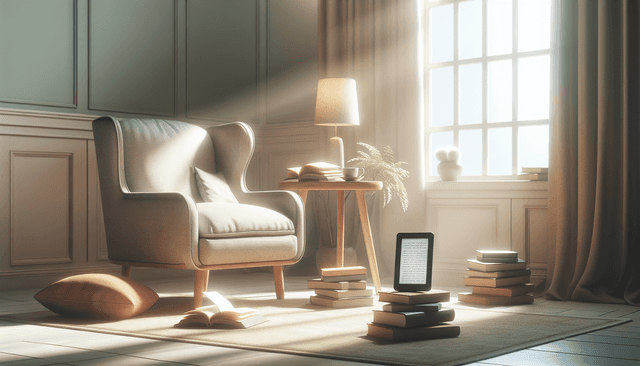
FAQs
To cancel your Kindle subscription, log into your Amazon account, navigate to “Your Kindle Unlimited,” and select “Cancel membership.” Follow the prompts to complete the cancellation process.
After canceling your Kindle subscription, you will lose access to the titles you borrowed, but you can keep any books you’ve purchased. Your account will revert to the regular Amazon account status.
Yes, you can rejoin Kindle Unlimited at any time after canceling. Simply go to the Kindle Unlimited page on Amazon and choose the subscription plan that suits you.
If you need assistance with your cancellation, contact Amazon Customer Support. You can reach them via the “Help” section on the Amazon website or app for quick assistance.