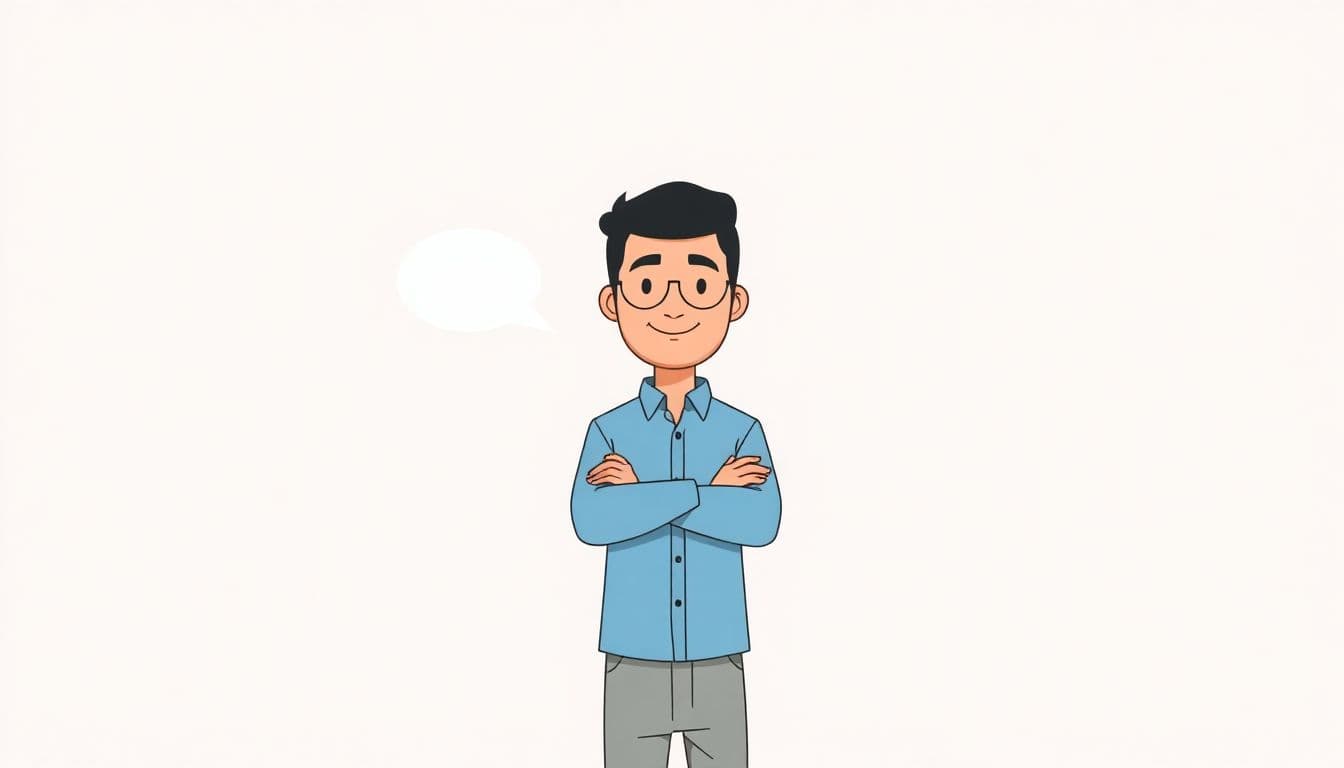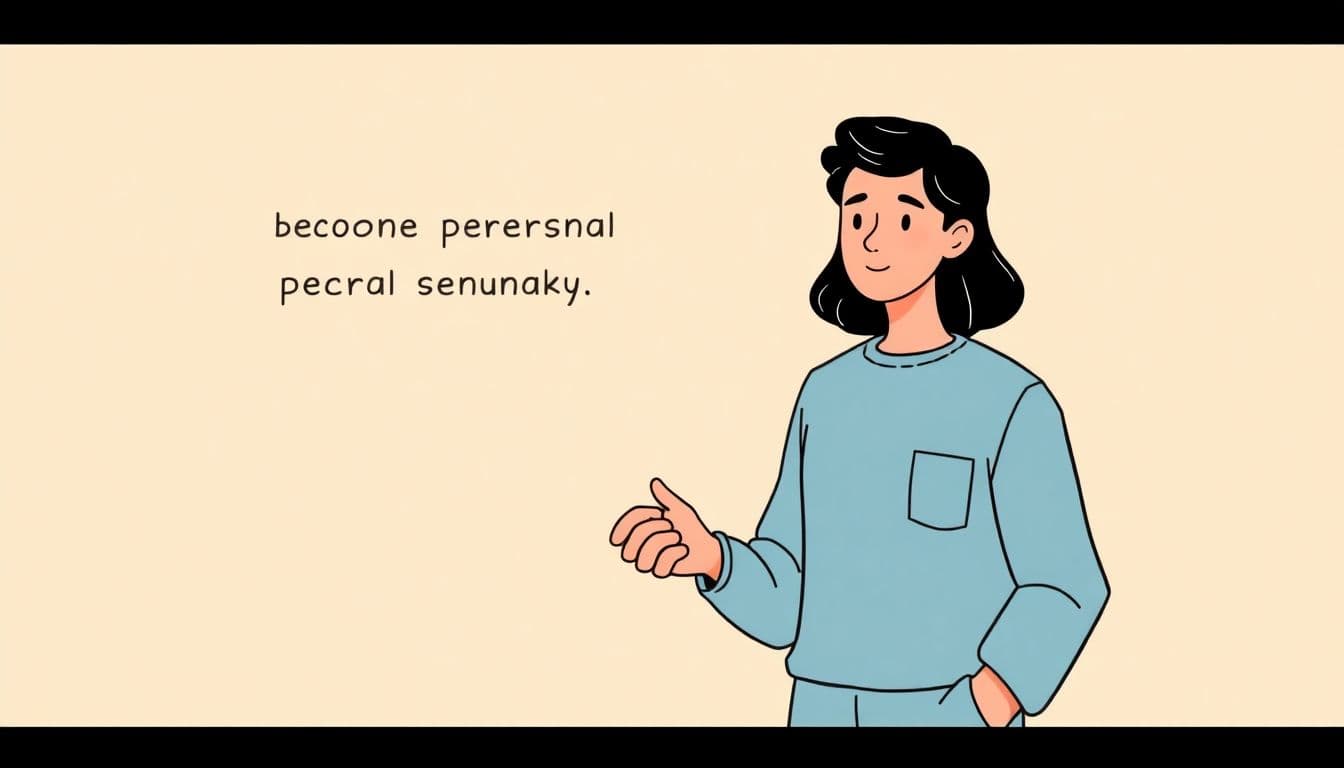Table of Contents
Does Kindle take EPUB is a common question for many Kindle users. Kindle, Amazon’s popular e-reader, has specific preferences for digital book formats, and knowing which ones it supports is key for a smooth reading experience.
With the rise of eBooks, different formats have emerged, and not all are compatible with every e-reader. Understanding these compatibilities is essential, especially when you have a collection of eBooks in various formats.
We’ll dive into whether the Kindle supports EPUB files and explore the options available if you have eBooks in this format.
Does Kindle Take EPUB?
No, Kindle devices do not natively support EPUB files. This means if you have an eBook in EPUB format, you can’t directly open it on a Kindle as you would with other Kindle-compatible formats.
The reason behind this compatibility issue is largely due to different digital rights management (DRM) systems and format specifications.
Kindle devices primarily use Amazon’s own formats like MOBI, AZW, and KFX, which are tailored to work seamlessly with Kindle’s software and DRM requirements.
EPUB, being a widely used format in other e-readers and digital libraries, follows a different set of specifications that aren’t natively aligned with Kindle’s system.
Kindle’s Native Formats
Kindle e-readers are designed to work best with specific file formats that are optimized for their software. The primary formats natively supported by Kindle include MOBI, AZW, and KFX.
- MOBI: This format is widely used on Kindle devices. It’s great for reflowable content, which means the text adjusts to fit your screen size, making for a comfortable reading experience.
- AZW: Developed by Amazon, AZW is similar to MOBI but includes additional features like better compression to reduce file size and support for Amazon’s DRM, which helps in restricting unauthorized copying or reading.
- KFX: The latest format introduced by Amazon, KFX, brings enhanced typesetting and layout features to Kindle eBooks. It allows for better adaptation of the book’s format to the device, offering an improved reading experience with features like dynamic image and text scaling.
These formats ensure that readers get the best usability and visual quality when reading on a Kindle, from clear text to well-managed layouts. They are specifically designed to make the most of Kindle’s features, like changing font sizes, bookmarking, and syncing reading progress across devices.
Converting EPUB to Kindle-Compatible Formats
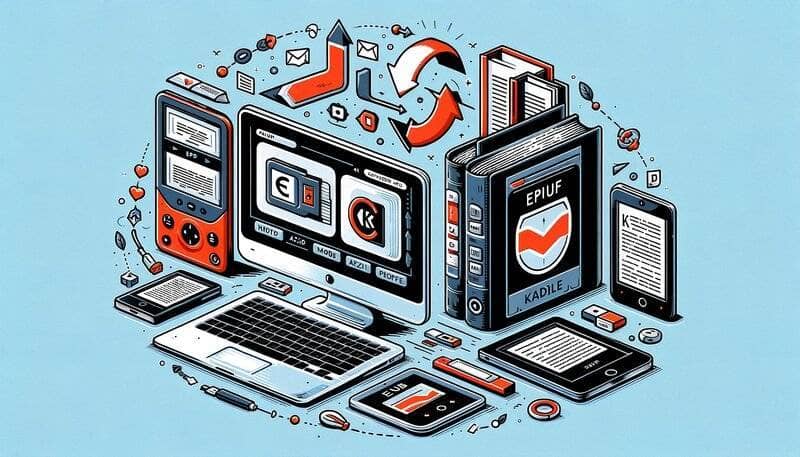
Even though Kindle doesn’t support EPUB files directly, there’s an easy workaround: converting EPUB files into Kindle-compatible formats.
One of the most popular tools for this job is Calibre, a free and open-source eBook management software. Calibre not only organizes your eBook library but also converts eBook formats.
Here’s how it works: you add your EPUB file to Calibre, choose to convert it, and select a Kindle-compatible format like MOBI or AZW. The process is quick, and once it’s done, you can transfer the converted file to your Kindle.
Another handy option is Amazon’s email-to-Kindle feature. Every Kindle device has a unique email address associated with it. You can send your EPUB file to this email address, and Amazon will automatically convert it to a format that your Kindle can read. Note that this method may not work for EPUB files with DRM protection.
These conversion methods ensure that you can enjoy a wide range of eBooks, even those not initially compatible with Kindle, expanding your reading options significantly.
Alternatives to Kindle for EPUB Files
If you’re looking to read EPUB files, there are several alternatives to Kindle that natively support this format:
- E-Reader Apps on Smartphones and Tablets: Many apps are available for iOS and Android devices that can read EPUB files. Apple Books for iOS and Google Play Books for Android are popular choices. Just download the app, add your EPUB file, and start reading.
- Dedicated E-Readers: E-readers like the Kobo and Nook support EPUB files right out of the box. These devices offer a dedicated reading experience, much like the Kindle, but with native support for the EPUB format.
- Desktop and Laptop Computers: You can also read EPUB files on your computer. Software like Adobe Digital Editions or Calibre allows you to open and read EPUB eBooks on both Windows and Mac computers.
Each of these alternatives provides a great way to read EPUB files without needing to convert them for Kindle, giving you more flexibility in how and where you enjoy your eBooks.
Conclusion
While Kindle devices don’t natively support EPUB files, there are easy ways to convert these files into Kindle-compatible formats. Tools like Calibre and Amazon’s email-to-Kindle feature make this process straightforward.
However, if you prefer not to convert, alternatives like various e-reader apps for smartphones and tablets, as well as dedicated e-readers like Kobo and Nook, offer excellent support for EPUB files.
FAQ
How to read EPUB on Kindle app?
You can’t directly read EPUB files on the Kindle app. First, convert the EPUB file to a Kindle-compatible format like MOBI using a tool like Calibre. Then, transfer the converted file to your device to read it on the Kindle app.
How to transfer EPUB to Kindle via USB?
To transfer EPUB to Kindle via USB, convert the EPUB file to a Kindle-compatible format (like MOBI or AZW) using software like Calibre. Connect your Kindle to your computer via USB, and simply drag and drop the converted file into the Kindle’s ‘documents’ folder.
Can I put EPUB on Kindle?
No, you can’t put EPUB on Kindle as Kindle devices do not natively support EPUB files. To read an EPUB book on a Kindle, you’ll need to first convert it to a Kindle-supported format like MOBI or AZW using a conversion tool, and then transfer it to your Kindle.
Is Kindle EPUB or mobi?
Kindle primarily uses the MOBI format, along with AZW and KFX. It does not natively support the EPUB format. MOBI is the preferred format for Kindle devices and apps due to its compatibility and formatting features.
Can Kindle Fire read EPUB?
Kindle Fire, being a tablet, can read EPUB files but not through the native Kindle app. You can install other e-reader apps that support EPUB, such as Aldiko or Bluefire Reader, on your Kindle Fire to read EPUB files.
Is EPUB or PDF better for Kindle?
Between EPUB and PDF, EPUB is generally better for reading purposes as it allows for reflowable content, but it needs to be converted to a Kindle-supported format. PDFs can be read on Kindles but are less flexible in terms of text resizing and reformatting.