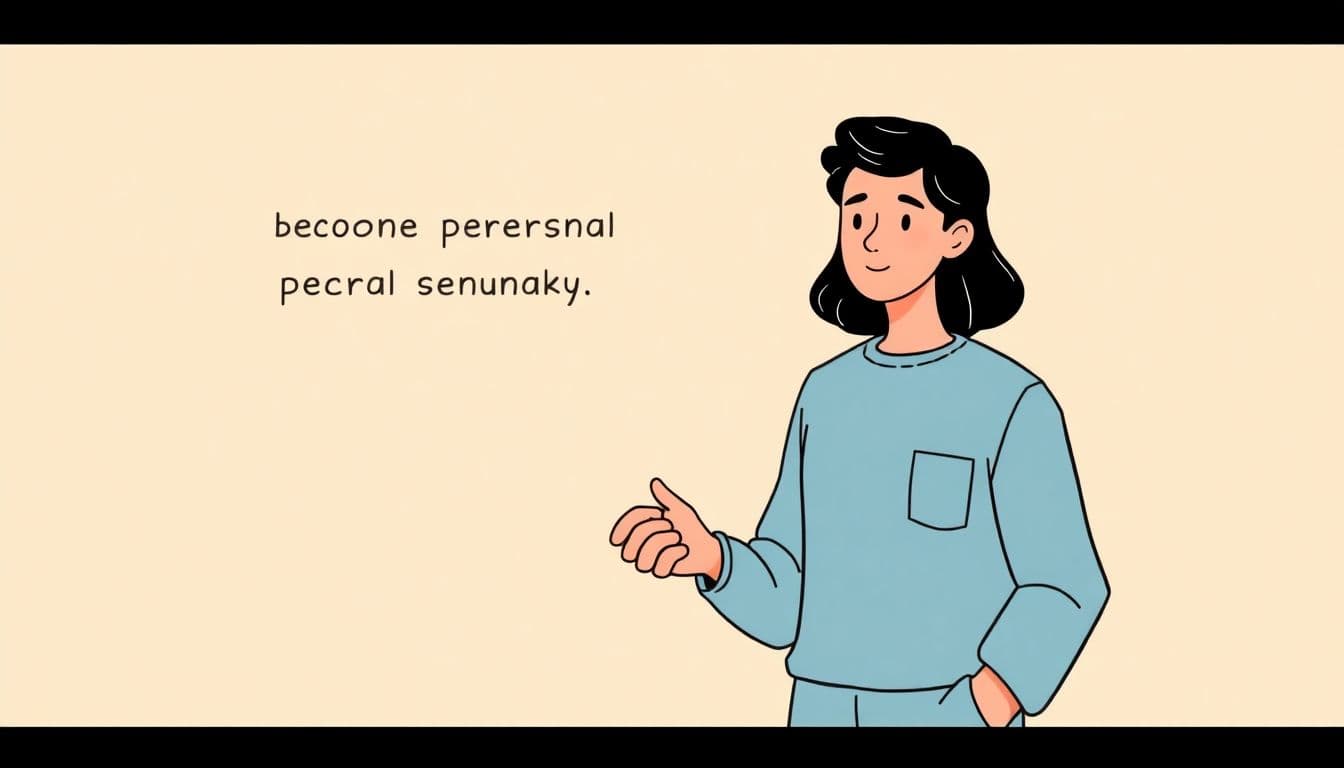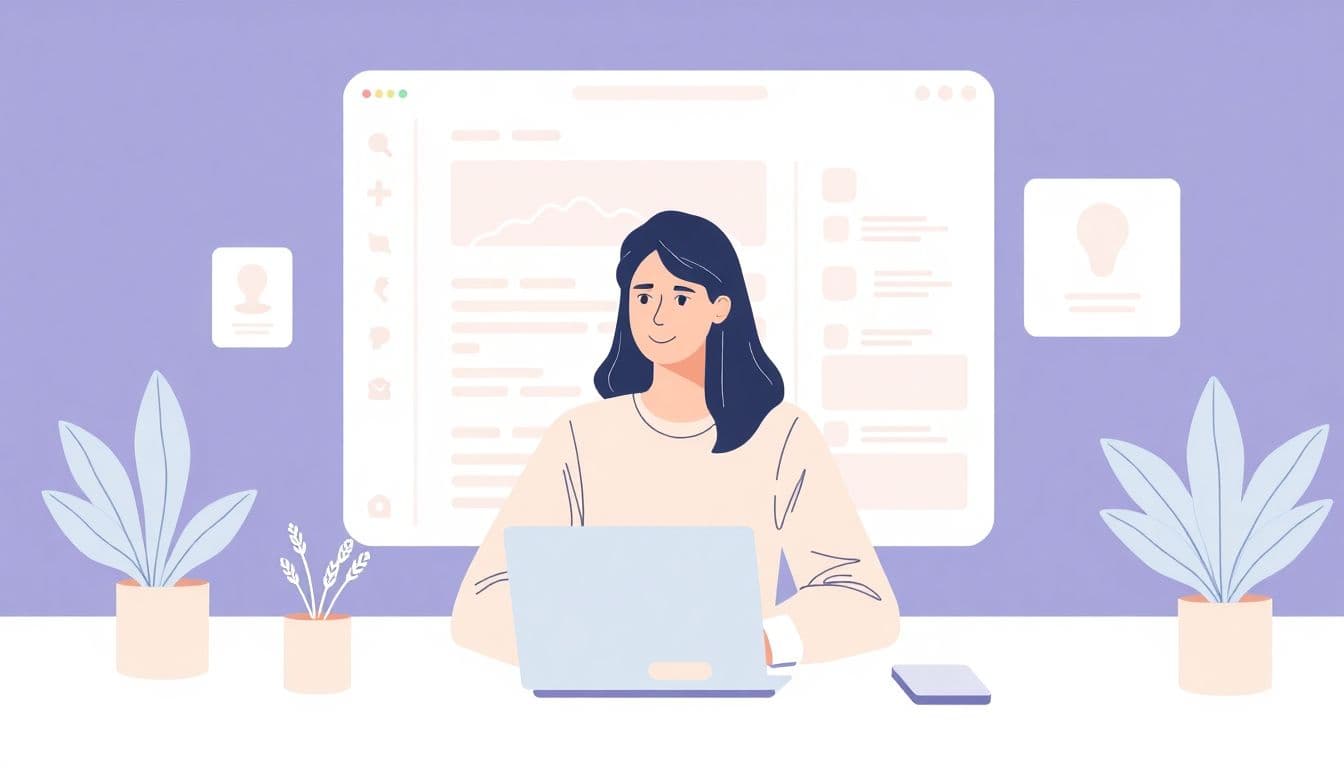Table of Contents
Creating a fantasy map can seem like a daunting task, especially if you’re new to map-making or overwhelmed by options. But don’t worry—once you find the right tools and plan your design, it becomes much easier and even fun! If you keep reading, I’ll guide you through some simple steps to choose the best software, sketch your map, add details, and make it look awesome. Before you know it, you’ll have your very own fantasy world on paper (or screen!).
Key Takeaways
Key Takeaways
- Select a user-friendly map-making tool like Inkarnate for ease and quick results, or try AI generators for fast drafts. Desktop options like Wonderdraft give more control but require more learning.
- Consistency is key—use the same style, colors, and labels throughout your map to make it look believable and professional.
- Add helpful details such as legends, labels, and a scale bar to make your map easier to understand and more polished.
- Incorporate storytelling elements like landmarks, icons, or decorative art to give your map character and make it more engaging.
- Review and revise your map after taking a break; seek feedback and make small tweaks to improve clarity and appearance.
- Use your map in creative ways—tell stories, help with games, or create artwork—to keep it meaningful and inspiring.
- Practice regularly and explore new tools or techniques to improve your map-making skills over time.

1. Choose the Best Software or Tool for Creating Fantasy Maps
Picking the right map-making software can make all the difference in bringing your fantasy world to life. Whether you’re a newbie or a seasoned artist, there are plenty of options tailored to different needs and budgets. The key is finding a tool that balances ease of use with the features you want.
1.1 Popular Map-Making Programs and Generators
Some tools stand out in the 2025 landscape. For beginners, Inkarnate remains a favorite thanks to its intuitive interface and rich asset library. It supports high-res exports, multiple layers, and grid options, making it a versatile choice for hobbyists and professionals alike. On the other hand, AI-powered tools like OpenArt’s AI Fantasy Map Generator can whip up detailed maps within minutes based on simple text prompts. These are great for quick drafts or if you’re still experimenting with your world design. Other popular options include Wonderdraft and Wonderdraft, which offer more control but require a bit of a learning curve.
1.2 Cost, Platforms, and Features
When considering options, think about your budget and platform preference. Inkarnate offers both free and premium plans, with the premium unlocking additional assets and export options. It works perfectly in your web browser, no downloads needed. AI tools often have free versions with limited features, but many now support high-resolution exports for free or for a small fee. Platforms vary from browser-based generators to desktop apps like Campaign Cartographer 3+ or Wonderdraft. Premium mapmakers usually have intense feature sets: custom brushes, detailed terrain effects, and advanced layer management. Free tools might lack some bells and whistles but are great for quick sketches or testing ideas.
1.3 Pros and Cons of Each Tool
Every map-making tool has its own strengths and weaknesses. Inkarnate is very user-friendly and quick but can feel limited if you’re after ultra-customization. AI generators are speedy and great for inspiration but might lack precision or stylistic control. Desktop programs like Wonderdraft or Campaign Cartographer offer more control and professional quality at a cost and often require installation and a learning curve. It’s all about knowing what matters most: if you want quick results, go AI; if you prefer detailed control, desktop apps are better; and for ease of use, browser tools like Inkarnate work wonders.

7. Keep Your Map Consistent and Coherent
Ensuring your map looks believable and unified is key to making it feel like a real place.
Stick to a consistent style for terrain, coloring, and labels throughout your map.
Use a limited color palette to avoid visual clutter and make key features stand out.
Double-check the placement of natural features so rivers flow logically and mountains are grouped realistically.
If you’re adding multiple map layers, make sure they blend well and don’t create confusing overlaps.
Taking a moment to review and refine your map’s overall coherence helps it look more professional and polished.
8. Add Legends, Labels, and Scale Bar
Details like a legend, labels, and scale bar help viewers understand what they’re looking at.
Create a simple legend to explain symbols for cities, forests, mountain ranges, or special landmarks.
Use clear, readable fonts for labels, but avoid crowding the map with too many names.
Adding a scale bar gives viewers an idea of distances and helps them gauge the size of your world.
Position these elements so they don’t block important features and are easy to find at a glance.
This little effort makes your map more user-friendly and adds a professional touch.
9. Incorporate Narrative and Artistic Flair
To make your map feel alive, add storytelling elements like mythical landmarks or legendary sites.
Use icons or illustrations to highlight unique locations—think enchanted forests or hidden dungeons.
Consider adding handwritten-style labels or callouts for places with rich history or stories.
Adding artistic touches like borders, decorative cartouches, or themed background textures can enhance its visual appeal.
Let your map reflect the tone of your story—whether dark and gritty or whimsical and bright.
These touches help your map serve not only as a tool but also as an inspiring piece of art.
10. Review, Share, and Iterate
Once your map is done, take a break and come back with fresh eyes for a review.
Ask friends or fellow creators for feedback about clarity, aesthetics, and accuracy.
Be prepared to make small tweaks—sometimes a slight change in color or labels makes a big difference.
If sharing online, consider creating multiple versions for different uses, like quick thumbnails or high-res prints.
Good maps evolve over time, so don’t be afraid to revisit and improve your work as your world develops.
Sharing your map can also inspire others and spark new ideas you might not have thought of.
11. Use Your Map Creatively
Your map isn’t just a visual—use it to enhance your storytelling or game design.
Let it set the scene in your stories, or use it as a visual aid during gameplay.
You might turn it into a print for cosplay props or a poster for your game room.
Embed your map in digital media, like your website or social media posts, to attract more fans.
Thinking creatively about its use can help motivate you to polish it and make it stand out.
And who knows? Your map might become the centerpiece of your entire fantasy project!
12. Keep Learning and Improving Your Skills
Creating great maps is a skill that gets better the more you practice.
Try out new tools, techniques, or art styles to keep your work fresh.
Follow tutorials, join online mapping communities, or read articles for tips and inspiration.
Don’t be discouraged by early mistakes—every map you make improves your craft.
Eventually, your maps will become more detailed and easier to produce, saving you time and effort.
Keep experimenting, and most importantly, have fun mapping your worlds!
FAQs
Compare features, platform options, and costs of different tools. Consider your experience level and the map’s purpose to select software that matches your project requirements and budget.
Decide the map’s purpose, sketch main land features, and outline natural elements like mountains, rivers, and forests. Planning helps create a cohesive and functional map.
Mark kingdoms, borders, cities, and trade routes. Incorporate religions and factions to give your map depth and context for storytelling or world-building.
Use icons, textures, and colors to enhance clarity. Adjust shading for depth and apply effects to set the mood, making your map both attractive and functional.