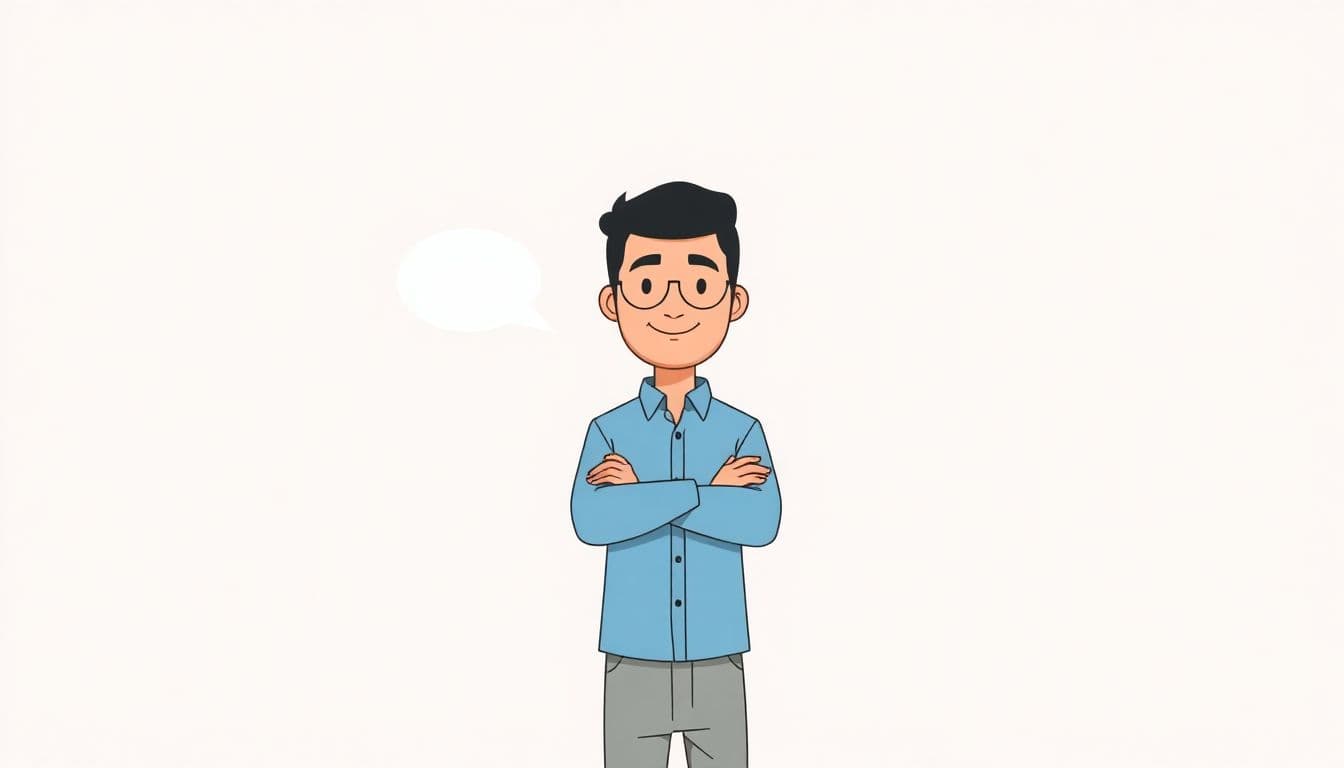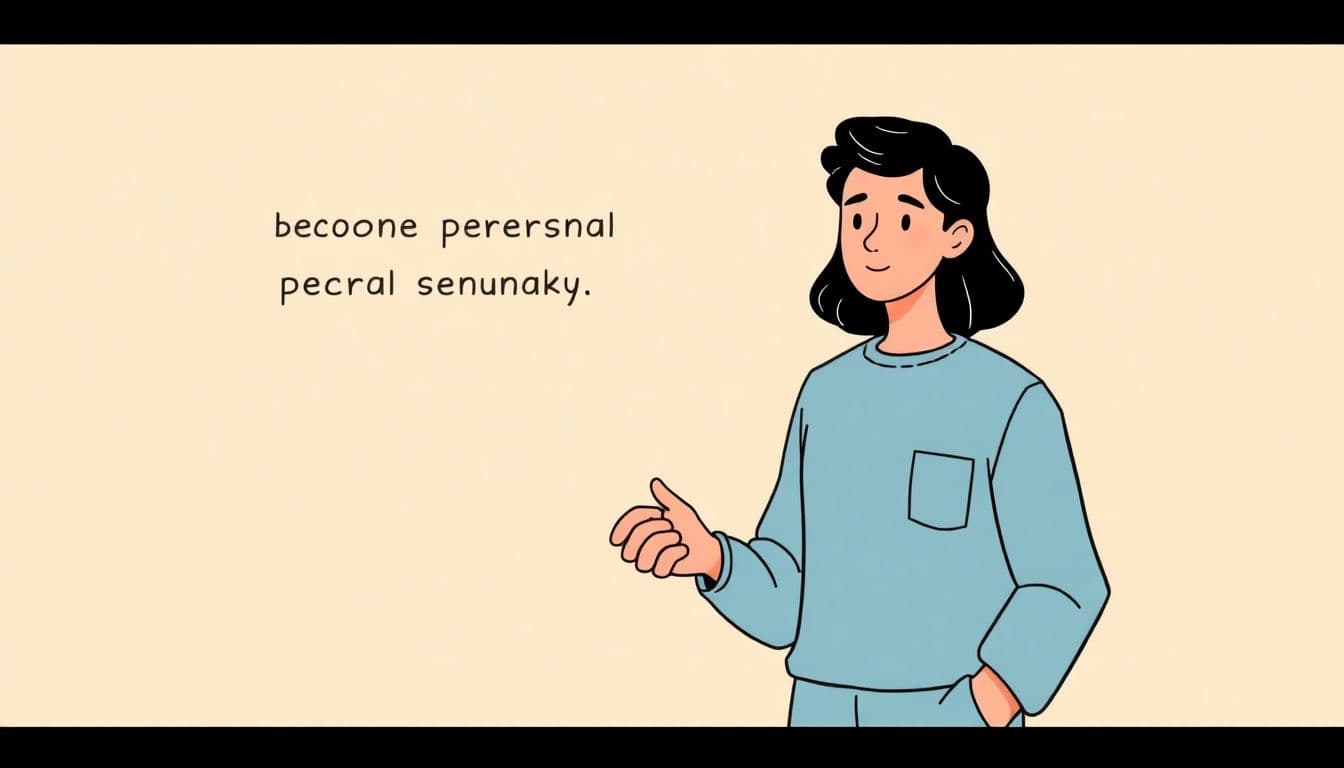Table of Contents
Great books aren't written—they're rewritten. While Automateed's AI creates excellent first drafts, the Book Editor is where you transform good content into exceptional books. With powerful editing tools and AI-powered suggestions, refine every chapter, perfect your formatting, and polish your manuscript to professional standards.
Whether you're editing AI-generated content, refining your own writing, or enhancing uploaded manuscripts, the Book Editor gives you everything you need to create publication-ready books—all in one intuitive interface without expensive editing software.
Key Takeaways
- Advanced rich text editor with all professional formatting options
- AI-powered content enhancement and improvement suggestions
- Chapter-by-chapter navigation and organization
- Real-time preview in multiple formats (reading, print, mobile)
- Grammar, spelling, and style improvements powered by AI
- Image management and strategic placement
- Export to PDF, EPUB, and DOCX with proper formatting
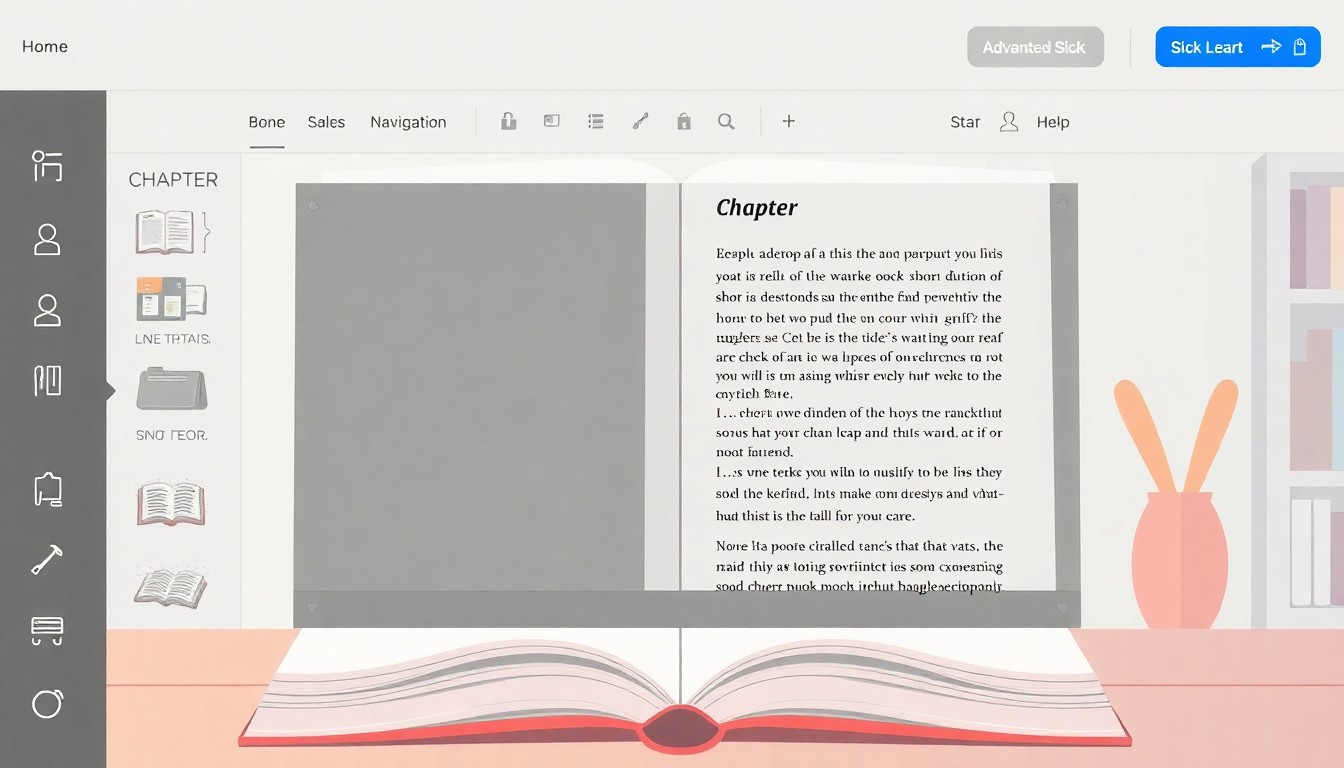
What is Book Editor?
Book Editor is a comprehensive editing environment specifically designed for book creation and refinement. Unlike general word processors that weren't built for book-length content, our editor handles everything from short stories to comprehensive textbooks with ease.
The editor combines traditional editing capabilities (formatting, styling, organization) with modern AI assistance (content improvements, grammar fixes, style suggestions). It's like having a professional editor working alongside you, offering suggestions while you maintain complete creative control.
Access the editor for any book in your Automateed library, or upload DOCX files from other sources to edit and enhance them with our tools before publishing.
How Book Editor Works
The editing process is intuitive and powerful. Here's how to use it effectively:
Step 1: Open Your Book
From your book library, click "Edit" on any book to launch the editor. Your content loads with all existing formatting intact, organized by chapters and subchapters.
The interface shows:
- Chapter navigation on the left sidebar
- Main editing area in the center
- Formatting toolbar at the top
- AI assistant panel on the right (optional)
Step 2: Navigate Between Chapters
The chapter navigator lets you quickly jump between sections. Click any chapter or subchapter to edit it. For long books, this navigation saves enormous time compared to scrolling through one massive document.
You can also:
- Reorder chapters by dragging
- Add new chapters or subchapters
- Delete sections you don't need
- Rename chapters for clarity
Step 3: Edit Content with Rich Text Tools
The formatting toolbar provides everything you need:
- Text Styling: Bold, italic, underline, strikethrough
- Headings: H1 through H6 for proper document structure
- Lists: Numbered and bulleted lists
- Quotes: Blockquotes for testimonials or callouts
- Alignment: Left, center, right, justify
- Links: Add hyperlinks to external resources
- Images: Insert, resize, and position images
- Tables: Create formatted tables for data
All tools work like familiar word processors—no learning curve if you've used Microsoft Word or Google Docs.
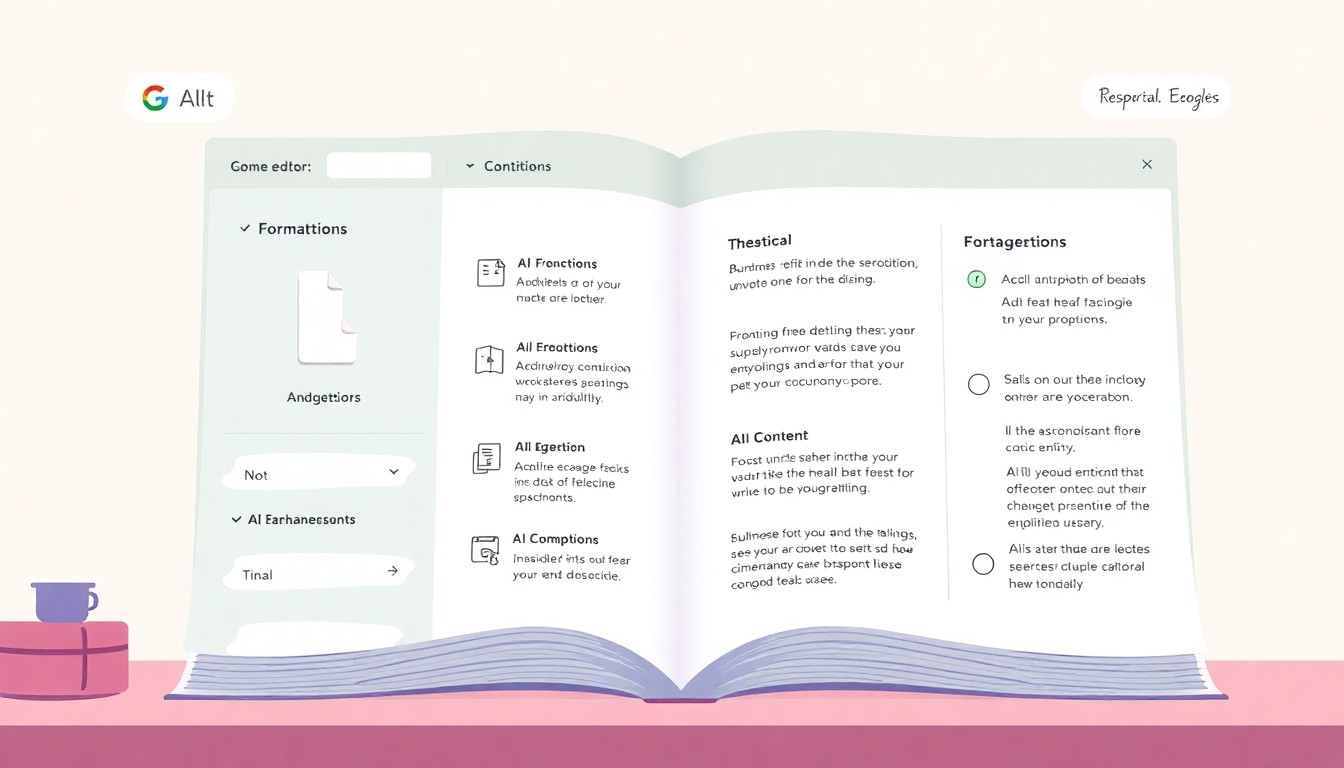
Step 4: Use AI Enhancement Features
This is where Book Editor truly shines. The AI assistant can:
- Improve Clarity: Suggest clearer ways to express complex ideas
- Fix Grammar: Catch and correct grammatical errors
- Enhance Style: Improve sentence variety and flow
- Adjust Tone: Make content more professional, casual, or match your target tone
- Expand Content: Suggest additions or elaborations for thin sections
- Reduce Wordiness: Tighten verbose passages without losing meaning
AI suggestions appear as gentle recommendations—you can accept with one click, modify before accepting, or ignore entirely. You're always in control.
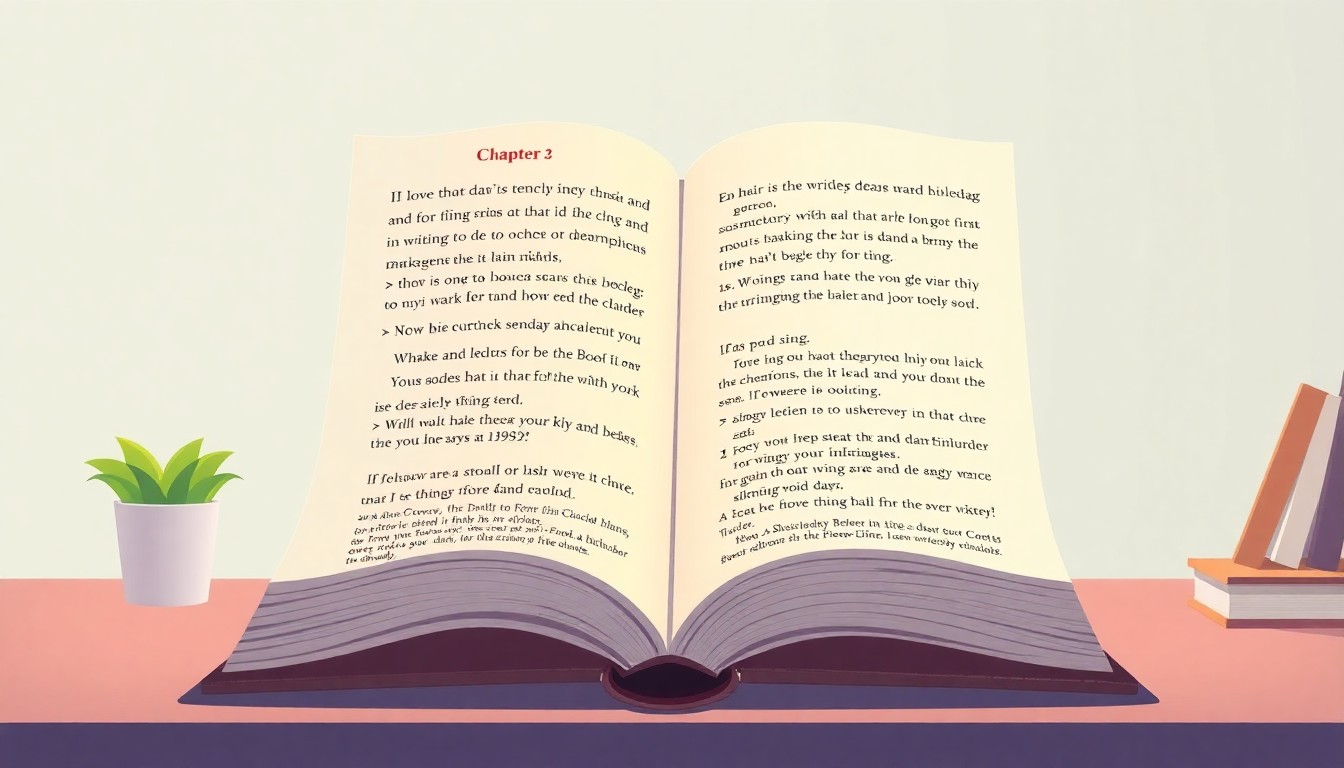
Step 5: Preview in Different Formats
See how your book looks to readers:
- Reading View: Clean reading experience as on Kindle or Apple Books
- Print Preview: How pages will look when printed
- Mobile View: Appearance on phones and tablets
Catching formatting issues before publishing saves you from embarrassing reader experiences. The preview updates in real-time as you edit.
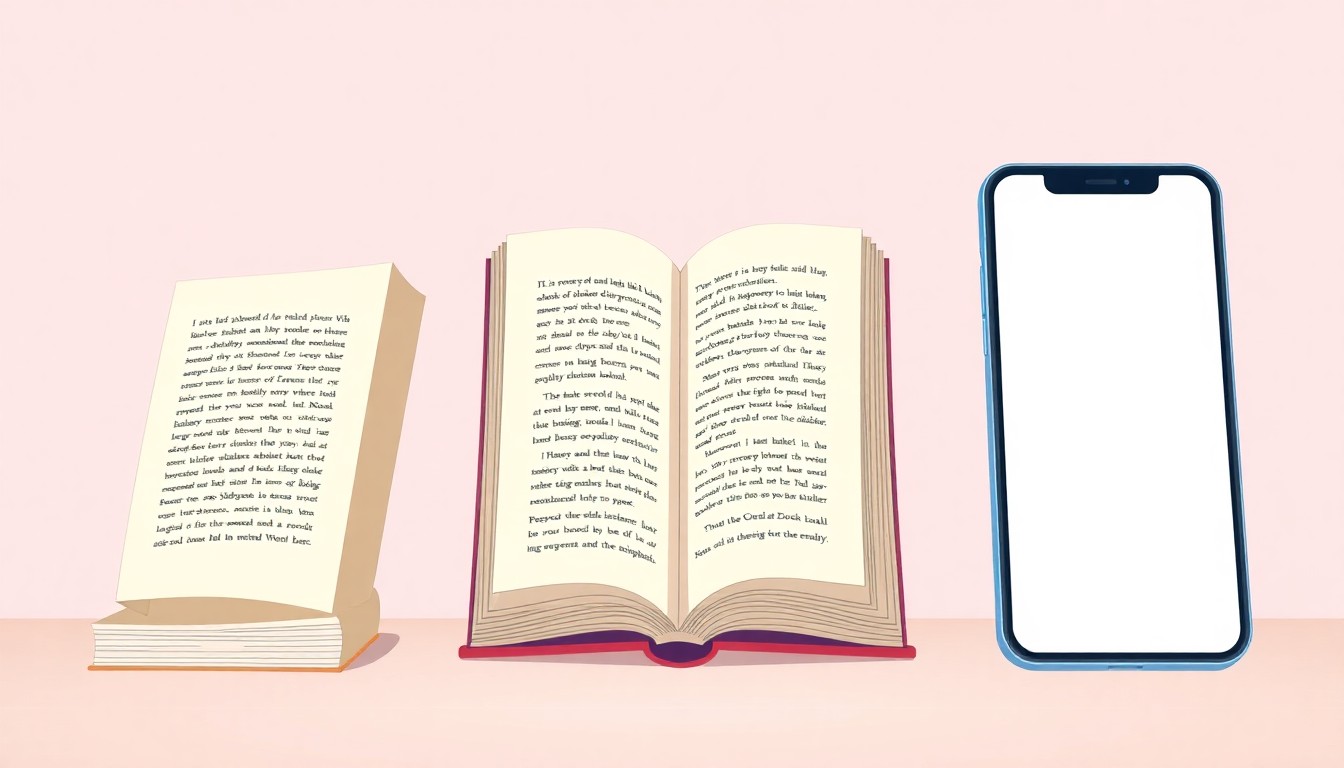
Step 6: Save and Export
Changes save automatically as you work—never lose progress. When ready to publish, export in your desired format:
- PDF: For print-on-demand or direct distribution
- EPUB: For Kindle, Apple Books, and ebook readers
- DOCX: For further editing in Microsoft Word or submission to publishers
All exports maintain your formatting, images, and structure perfectly.
Who Should Use Book Editor?
Authors Refining AI-Generated Books
AI creates excellent first drafts, but adding your personal touch makes books great. Use the editor to inject your voice, add specific examples from your experience, adjust tone, and ensure every sentence matches your vision.
Writers Polishing Their Manuscripts
Even if you write every word yourself, the Book Editor streamlines the revision process. Organize chapters efficiently, get AI suggestions for improvements, and ensure professional formatting—all faster than traditional word processors.
Self-Publishers Preparing for Amazon KDP
Amazon KDP has specific formatting requirements. Book Editor ensures your manuscript meets technical standards while looking professional on all Kindle devices. Export directly to KDP-compatible formats.
Editors and Writing Coaches
If you edit books for clients, Book Editor's AI assistance speeds up your workflow. Catch grammar issues automatically, suggest improvements faster, and deliver polished manuscripts to clients efficiently.
Authors Converting Word Documents
Have an existing manuscript in Word? Upload it to Book Editor, and the AI restructures it into proper book format with chapters, formatting, and professional styling. Transform rough drafts into polished ebooks.
Key Features in Detail
Rich Text Editing
Everything you expect from professional writing software:
- Complete text formatting (fonts, sizes, colors)
- Paragraph styles and spacing
- Special characters and symbols
- Find and replace across entire book
- Undo/redo unlimited steps
- Word count and reading time estimates
AI Writing Assistance
Go beyond spell check with intelligent suggestions:
- Clarity improvements for confusing sentences
- Style consistency across chapters
- Tone adjustments to match your target audience
- Vocabulary enhancement without losing authenticity
- Redundancy elimination
- Engagement boosters for boring sections
Chapter Management
Organize long manuscripts effortlessly:
- Drag-and-drop chapter reordering
- Split long chapters into subchapters
- Merge related sections
- Add or delete chapters without breaking flow
- Chapter-specific settings and styles
Image Integration
Manage all visual elements:
- Insert images at optimal positions
- Resize and align images
- Add captions and alt text
- Replace images with better alternatives
- Generate new images with AI directly from editor
Collaboration Features
Work efficiently on book projects:
- Revision history (see all changes)
- Comments and notes on specific sections
- Track changes and modifications
- Export at any point in editing process
Export Flexibility
Output in multiple professional formats:
- PDF with customizable margins and page sizes
- EPUB with proper table of contents and metadata
- DOCX for further editing or submission
- HTML for web publishing
Professional Editing Workflow
First Pass: Structural Edits
Start with big-picture improvements:
- Review chapter organization and flow
- Move, split, or merge chapters as needed
- Ensure logical progression of ideas
- Check that each chapter serves clear purpose
- Verify consistent tone throughout
Second Pass: Content Enhancement
Improve the substance:
- Add examples, stories, or data where helpful
- Remove redundant content
- Expand thin sections that need more detail
- Cut tangential content that distracts
- Strengthen opening and closing of each chapter
Third Pass: Line Editing
Refine sentence by sentence:
- Accept or modify AI grammar suggestions
- Improve sentence variety and rhythm
- Enhance word choice and clarity
- Remove passive voice where appropriate
- Tighten wordy passages
Fourth Pass: Formatting and Images
Perfect the presentation:
- Ensure consistent heading styles
- Check image placement and sizing
- Verify links work correctly
- Review quotes and callouts formatting
- Add final decorative elements
Final Pass: Preview and Export
Quality assurance before publishing:
- Preview in reading view—read like a reader would
- Check print preview for formatting issues
- Test mobile view for responsive design
- Run final spell check
- Export and review output files
Using AI Features Effectively
Grammar and Spelling Corrections
AI catches errors you might miss:
- Subject-verb agreement
- Tense consistency
- Punctuation improvements
- Common typos and misspellings
- Homophones (there/their/they're)
Review each suggestion—sometimes "errors" are intentional stylistic choices. Accept what improves your work, ignore what doesn't.
Style and Clarity Improvements
AI suggests better ways to express ideas:
- Replace weak verbs with stronger alternatives
- Eliminate unnecessary adverbs
- Untangle complex sentences
- Vary sentence length and structure
- Improve transition between ideas
Tone Adjustments
Need to make content more professional? More casual? More academic? AI can suggest rewrites that maintain your meaning while shifting tone to better match your target audience.
Content Expansion
When a section feels thin, AI can suggest additional content, examples, or elaborations. These suggestions serve as starting points—edit them to match your voice and add your unique insights.
Consistency Checking
AI helps maintain consistency:
- Character names (in fiction)
- Terminology usage
- Formatting of similar elements
- Tone across chapters
- POV consistency (first vs third person)
Real-World Editing Examples
Polishing AI-Generated Business Book
Marcus created a book about leadership with AI, then used the editor to personalize it. He added specific stories from his 20 years in management, replaced generic examples with real company case studies, and adjusted the tone to match his speaking style. The result combined AI efficiency with authentic expertise.
Restructuring a Rough Manuscript
Lisa had 50,000 words of rough writing in a Word document. She uploaded it to Book Editor, and AI suggested a chapter structure. She reorganized the content, cut 30% of repetitive material, expanded important sections, and added chapter images. What was a messy draft became a professional ebook ready for Amazon KDP.
Improving Readability for Wider Audience
An academic turned his dense research paper into an accessible book. Using AI tone adjustment, he simplified complex sentences, added explanatory examples, and made technical content approachable for general readers—while maintaining accuracy.
Fiction Novel Editing
A fiction author used AI to catch dialogue tag inconsistencies, spot pacing issues (too much description, not enough action), and identify plot holes where character motivations weren't clear. The AI suggestions prompted improvements she hadn't noticed in multiple self-edits.
Children's Book Content Refinement
A children's book creator used AI to ensure age-appropriate vocabulary, consistent reading level across pages, and engaging language that keeps kids interested. The AI flagged words too advanced for the target age and suggested simpler alternatives.
Book Editing Best Practices
1. Edit in Multiple Sessions
Don't try to perfect your book in one marathon session. Edit a few chapters, take a break, come back fresh. You'll catch more issues and make better decisions with fresh eyes.
2. Read Aloud Function
Use text-to-speech or read passages aloud yourself. Awkward phrasing and rhythm issues become obvious when spoken that aren't apparent when reading silently.
3. Get Distance Before Final Edit
After AI generates your book, wait 24-48 hours before final editing. This distance helps you see content objectively and catch issues you'd miss when too close to the creation process.
4. Focus on One Type of Edit Per Pass
Don't try to fix everything at once. Do one pass for structure, another for content, another for line edits. Focused passes are more effective than trying to catch everything simultaneously.
5. Use AI Suggestions as Starting Points
AI suggestions aren't always perfect—they're conversation starters. An AI recommendation might not be right, but it makes you think about that sentence and often leads you to a better solution than both the original and the suggestion.
6. Preserve Your Voice
While AI can improve clarity and grammar, don't let it homogenize your unique voice. If you intentionally break grammar rules for effect, keep those choices. Your authentic voice is what makes your book yours.
Book Editor vs. Traditional Software
vs. Microsoft Word
Word: General purpose, not optimized for books, expensive ($70-100), no AI assistance
Book Editor: Built for books, chapter navigation, AI enhancement, included with Automateed
vs. Google Docs
Google Docs: Basic formatting, no book-specific features, limited export options
Book Editor: Professional book formatting, chapter organization, direct export to publishing formats
vs. Scrivener
Scrivener: Powerful but complex, steep learning curve, $49, no AI features
Book Editor: Intuitive interface, easy to learn, AI assistance built-in
vs. Grammarly
Grammarly: Excellent grammar checking, $12-30/month, but no editing environment
Book Editor: Grammar checking plus complete editing environment and book-specific tools
Getting Started with Book Editor
Step 1: Open Any Book
Navigate to your book library and click "Edit" on any book, or create a new book and start editing immediately.
Step 2: Familiarize Yourself with Interface
Spend 5 minutes exploring:
- Click through chapters in navigator
- Try formatting options in toolbar
- Toggle AI assistant panel
- Switch between preview modes
Step 3: Start with Small Edits
Begin by making simple improvements—fix typos, adjust a few sentences, reorder a couple of paragraphs. Get comfortable with the interface before tackling major revisions.
Step 4: Use AI Assistance Strategically
Ask AI to help with specific chapters that need work. Request suggestions for your weakest sections first, using AI where you need the most help.
Step 5: Preview Frequently
Switch to preview mode after significant edits to see how changes look to readers. This helps catch formatting issues and ensures your book looks professional.
Frequently Asked Questions
Yes! Upload DOCX files from any source and edit them in Book Editor. Perfect for enhancing existing manuscripts, converting Word documents to formatted ebooks, or polishing content before publishing—regardless of where it was originally created.
Book Editor is web-based and requires internet connection for AI features and saving. However, changes save automatically and frequently—you won't lose work if connection drops briefly. The web-based approach means you can edit from any device without installing software.
AI can suggest content improvements, fix grammar and spelling, enhance readability, adjust tone, rewrite sentences for clarity, identify inconsistencies, and even suggest content additions. You maintain full control—accept, reject, or modify any AI suggestion.
Currently, each book is edited by the account owner. For collaboration, you can export to DOCX, share with collaborators for their input, then reimport. We're exploring real-time collaboration features for future releases.
No hard limit. Book Editor handles short stories (5,000 words) to comprehensive textbooks (100,000+ words) equally well. The chapter-based organization keeps even long manuscripts manageable and easy to navigate.
The editor supports standard keyboard shortcuts (Ctrl/Cmd+B for bold, Ctrl/Cmd+I for italic, etc.) familiar to anyone who's used word processors. Custom shortcut configuration is on our roadmap based on user feedback.
Yes! Create tables, add blockquotes, insert horizontal rules, use different heading levels, create nested lists, and apply various text alignments. All standard book formatting elements are supported with proper export to PDF, EPUB, and DOCX.
Changes save automatically to the current version. For maintaining multiple versions (like "before editing" and "after editing"), export to DOCX at key milestones or duplicate your book before major revisions. Revision history lets you review past changes.
Conclusion: Every Great Book is Edited
First drafts—whether written by you or generated by AI—are just the beginning. The difference between a good book and a great book lies in the editing. Book Editor gives you professional-grade tools with AI assistance to refine, polish, and perfect your manuscript.
You don't need to hire expensive editors or learn complex publishing software. Book Editor provides everything you need in one intuitive interface, with AI helping you make better decisions faster.
Your book deserves professional editing. Give it the polish that transforms good content into compelling, professional publications that readers love. Start editing today and take your books from good to exceptional.