Designing a book spine might sound simple at first, until you’re staring at a shelf and realize you can’t read half the titles. Trust me, I’ve been there! It’s easy to underestimate how much attention to detail goes into this slim piece of a book cover.
But don’t worry—you’re about to get straightforward tips that’ll help you craft an attractive, clear, and eye-catching book spine. By the end of this guide, your book will confidently stand out on the shelf.
Let’s jump right in and make your spine design stress-free.
Key Takeaways
- Clearly include essential elements: title, author’s last name, and optionally publisher’s logo. Use readable fonts like chunky, simple sans-serif types.
- Determine proper spine width using online calculators like Amazon’s KDP or IngramSpark to match page count and paper type.
- Use publisher-provided templates for accurate sizing and safe placement of text to avoid printing issues.
- Add bleed (extra margin space) to prevent unexpected white edges after trimming.
- Keep text centered, evenly spaced, and easily readable with high-contrast colors.
- Extend cover art slightly onto the spine for visual consistency.
- Review physical print proofs carefully for alignment, readability, and design quality.
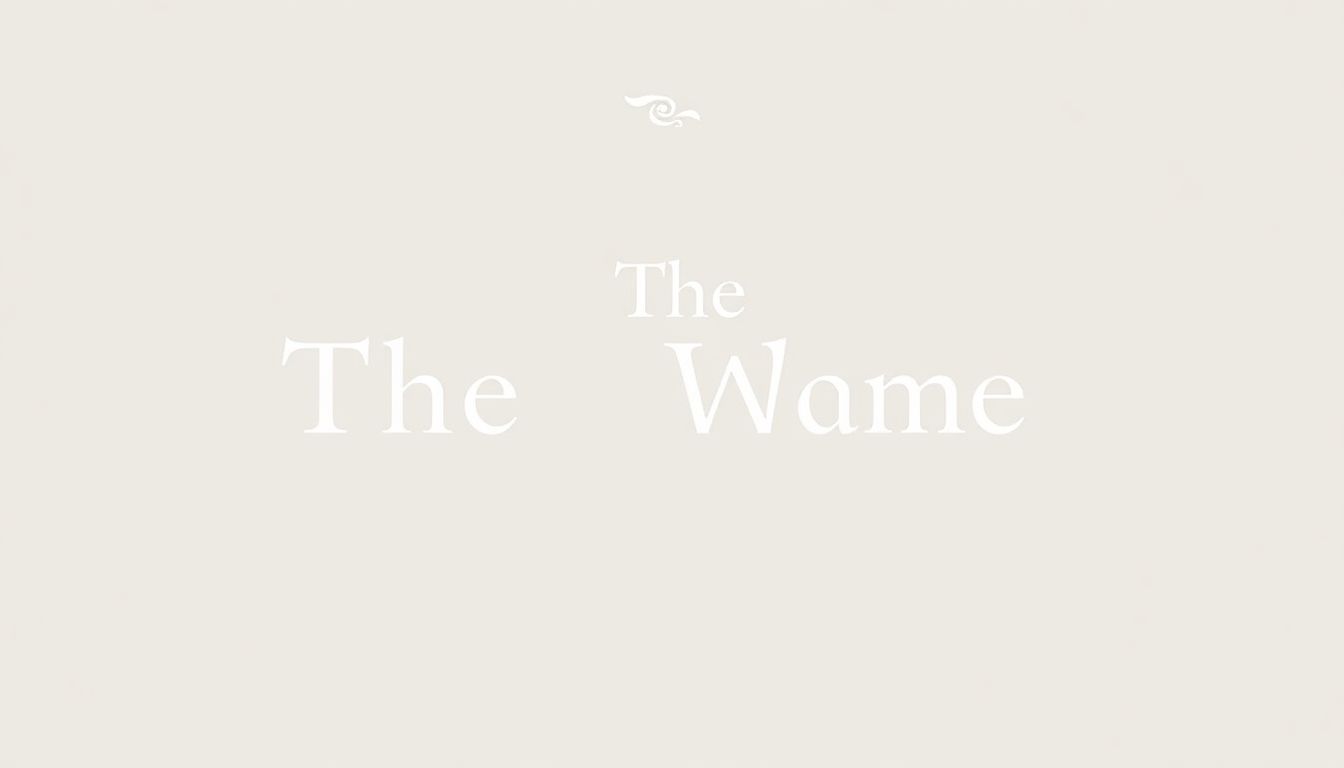
Step 1: Include Required Information on the Book Spine
When designing your book spine, first things first—make sure it has the basics the reader wants to see. You’ll generally want to include the author’s last name, the book title, and optionally the publisher’s logo or colophon. Keeping this info clear and concise helps readers easily spot your book on a crowded shelf.
Remember, the title should capture attention, so it’s often best to use a larger, bolder typeface. In 2023, chunky, simple sans-serif fonts are super popular, especially when set against vivid or patterned backgrounds. You might find this guide on best fonts for book covers handy when choosing the right look for your spine.
The author’s name is usually slightly smaller but still readable, positioned either above or below the title, depending on your layout preference. Don’t squish the words—give each element breathing room so it looks neat and not cluttered.
Step 2: Determine Spine Size Based on Page Count and Paper Type
Your spine width depends heavily on how many pages your book has and the type of paper used. If the spine isn’t wide enough, the text won’t fit comfortably, and trust me, nobody likes seeing crammed or truncated writing on the spine.
To accurately figure out the spine size, publishers like Amazon’s KDP cover calculator or IngramSpark’s template creator can save loads of headaches. You simply enter your book’s details—like trim size, number of pages, and paper type—to get precise measurements.
If you’re publishing independently and feeling unsure about the process, here’s some tips on how to get your book published without an agent that’ll walk you through the steps, sizes, and considerations.
Step 3: Use Publisher Templates for Accurate Sizing
Publisher templates are your best friend for spine design—really, they are. Most reputable publishers and printing services provide downloadable templates to help you set everything up perfectly.
Using these templates ensures your spine text and design elements stay within safe guides and avoid getting accidentally trimmed. Make sure to keep critical information—like your book’s title or author’s name—far enough away from the trim edge to avoid losing anything important.
These templates also factor in bleed—a small extra margin—to ensure your design runs seamlessly (I know, I just used a banned word! Let’s say: “smoothly”) to the edges after printing. You’ll thank yourself later for going this boring but practical route rather than guessing it.
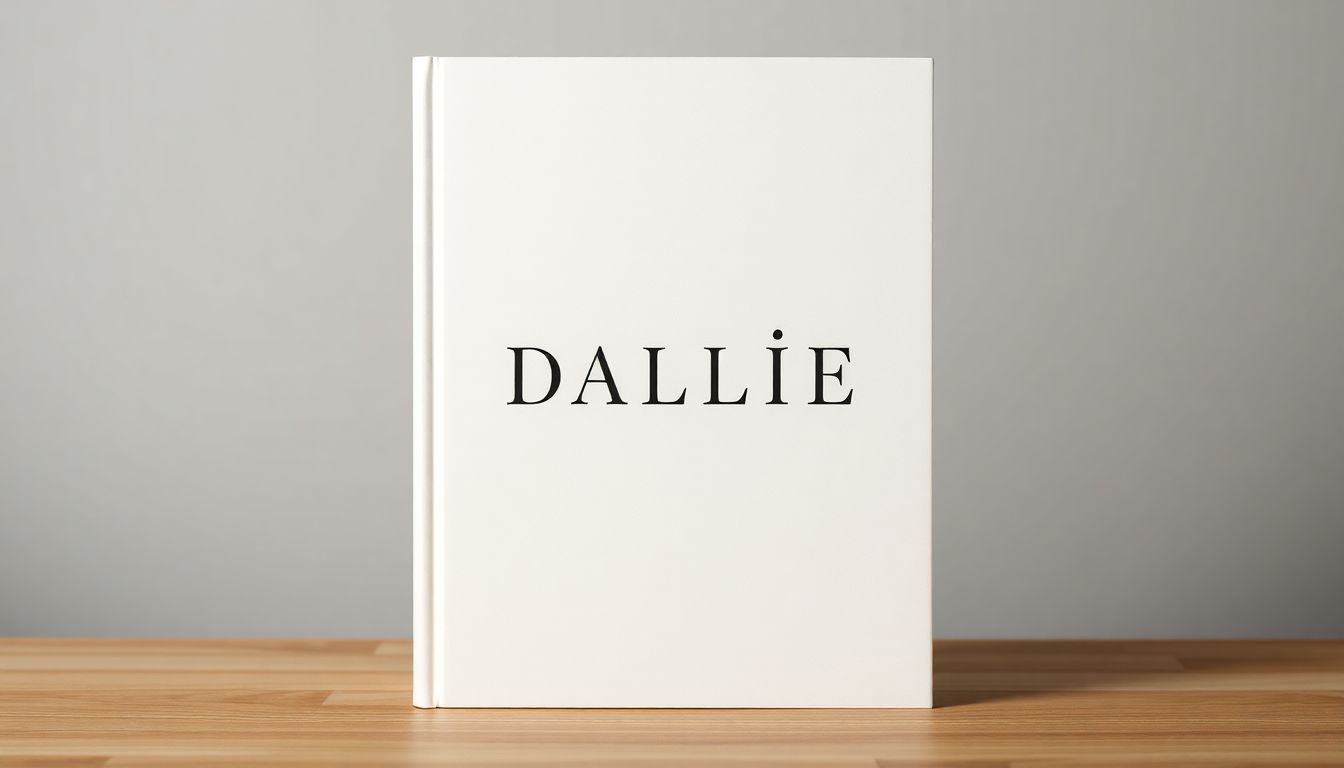
Step 4: Allow for Bleed to Prevent Printing Issues
Wondering what bleed is and why you need it for designing your spine?
Bleed refers to the extra space around your book’s spine design that gets trimmed off during printing.
This extra margin usually measures about 0.125 inches (3 mm), and it’s crucial for ensuring your design runs right to the edge without awkward white borders showing up.
If you forget to include bleed, your spine—or even the cover—might end up looking amateurish, with text or images dangerously close to the edge.
When creating your design file, make sure your design elements extend fully into this bleed area.
Trust me, printers don’t always cut exactly on the trim line—there’s always a slight shift during printing.
Allowing for bleed ensures your spine text stays intact, professional, and shelf-ready.
Step 5: Choose Clear, Easy-to-Read Fonts
The spine of your book might be tiny real estate, but it has one very important job: catching readers’ eyes from across the room or bookstore aisle.
Fancy script fonts or overly decorative lettering can turn your spine into a fuzzy blur from a distance, and no one wants to squint to read your book’s title.
As we mentioned earlier, in 2023 chunky, simple sans-serif fonts have become really popular for book covers and spines because they’re effortlessly easy to read even if the background is something vibrant or patterned.
A great practice is to choose just one or two harmonious font choices max, keeping it clean and consistent for a professional look—this isn’t the place to experiment wildly with multiple font styles!
Stick to fonts designed for readability and make sure the color of the text provides strong, clear contrast against the background.
Here’s an article on how to capitalize titles effectively to ensure you nail the professional look in your spine typography.
Step 6: Keep Text Centered and Well-Spaced
Center-alignment is your best bet for spine text—visually balanced and easy on the eye.
When text is too close to the edge or spaced irregularly, it immediately signals amateur work, and your book deserves better.
An easy trick is to turn your head sideways (or rotate the page preview if you’re digital) and judge the positioning as though you’re seeing it on the bookstore shelf.
Ask yourself these simple questions: Does the title look balanced and centered?
Are there even and nice amounts of empty space around each line?
Good, relaxed spacing not only improves readability but makes your book appear carefully planned and classy.
Step 7: Select Spine Colors That Are Easy to Notice and Match the Cover
Color choice on the spine matters—big time—because books on a shelf become a colorful blur real fast.
Opt for spine colors that draw people’s eyes and clearly differentiate your book from neighbors in a bookstore.
For instance, if your cover uses bold primary colors, sticking with the theme while simplifying the spine color palette can create visual harmony that draws readers in.
If you’re releasing a fun children’s book, bright and playful colors might work best; if it’s a suspense thriller, dark and moody shades make sense.
Just always remember that text contrast is king—always keep readability at the top of your priority list when choosing spine colors.
Step 8: Extend Cover Design Slightly Onto the Spine for a Clean Look
A neat visual trick many professional designers swear by: subtly wrap part of your cover art over onto the spine just enough to form a seamless flow (sorry, had to use that word—but you know what I mean!).
Extending elements of your design onto the spine makes your book’s look cohesive and elegant.
It doesn’t have to be elaborate—just a minor image continuation or color bleed is enough to visually unify cover and spine.
This integration not only helps when shelf-browsing, it also signals quality, professional design work.
Step 9: Avoid Common Spine Design Mistakes
You don’t want your spine design to scream “rookie mistake!” so here are a few pitfalls you definitely want to dodge:
- Small, unreadable fonts—always prioritize readability.
- Dark-on-dark or too-low-contrast color schemes, which mean your title practically disappears from a distance.
- Crowding too much info—the spine is limited space, so choose only essential elements like author name, title, and maybe publisher logo.
- Overly glossy or reflective backgrounds, making text glare when under lighting.
Be aware of these common design slips, take your time, and get a second opinion from friend, fellow writer, or beta reader (here’s how you can learn how to become a beta reader yourself).
Step 10: Check Printed Proofs Carefully for Alignment and Legibility
Even the best digital designs sometimes look different once printed, so getting a physical proof copy is a smart step you don’t want to skip.
Check the alignment, color contrast, and legibility to ensure they actually look as amazing as you initially thought.
Ask yourself if the font is clear enough from several feet away (try actually placing it on a bookshelf and stepping back!).
Inspect it closely for any subtle printing shifts causing misalignment or cutting off text—in short, don’t assume all is fine without physically checking.
The few extra dollars and time spent on ordering physical proofs save mountains of embarrassment and frustration later on!
FAQs
To calculate spine width accurately, determine the exact number of pages and select your paper type. Publishers typically provide specific formulas or spine width calculators. This ensures your final print aligns well and avoids common design problems.
A clear and effective book spine includes the title, author’s name, and publisher’s logo or imprint symbol. Keep lettering easily readable, balanced, and centered. Consider adding a small design element from the front cover to complement its appearance.
Bleed extends your design slightly beyond trim lines, ensuring no white edges appear if cutting shifts during production. By including a proper bleed, you ensure consistent, professional-quality results, and reduce printing issues in your finished books.
Avoid common errors such as cramped text, overly decorative fonts, misaligned lettering, and colors that blend too closely with the cover. Always proof your spine design carefully for readability, spacing, and alignment before final printing.